Techywired’s 15 versatile and accurate tips for the perfect maintenance of your expensive gaming laptop, So what’s stopping you go for a thoughtful read!
A gaming laptop is composed of numerous intricate components and complex technologies that should not be compared to a conventional laptop. However, these highly-powerful gaming laptops allow you to execute and enjoy certain video games smoothly. Although most innovative heavy games are played on a desktop more efficiently, but many hardcore gamers prefer laptop because it is portable and relatively easier to manage.
Nevertheless, it is crucial to keep your gaming laptop healthy in order to make it durable, so hence you can do this by providing routine care. Since a laptop is portable, they are more likely to catch dust within their components. Therefore, I have brought some incredible ways to take care of a gaming laptop.
15 Versatile Tips to Maintain your Gaming Laptop
Maintaining a gaming laptop regularly can help in boosting an overall performance of your machine. So, below are different steps to take care of your laptop.
1. Upgrade Hardware Components
Upgrading the hardware of your laptop is one of the quick steps to increase the execution of your gaming. Although most laptops are non-upgradable, still you can upgrade three crucial components to fasten up the speed of your machine. These components include:
Storage: While upgrading your storage, you need to switch to a fast M.2 or SSD drive storage to improve the performance of your gaming.
Memory: Increasing the RAM directly impacts the speed of your gaming performance.
Battery: An upgraded battery lasts longer and helps your games run for an extended period with the same power constantly.
2. Update Laptop Drivers
Drivers are another source to make your games run at a skyrocket speed on your laptop. Usually, laptops come with either Windows, MacOS, or Linux operating systems with probably the same structure and hardware. Therefore, whatever laptop you use, it is essential to keep your drivers up to date.
Providentially, you can do this by simply updating your drivers, which is the simplest task. You need to approach a more practical strategy to upgrade graphics drivers. While updating to Intel graphics drivers, which is immensely appropriate for gaming enthusiasts, you will be allowed to enjoy your game with better illustrations.
Make sure to set your GPU management software on automatic update, so that you don’t need to upgrade it every time.
3. Overclock Graphics Card
Overclocking is the best way to upgrade the graphics card of your gaming laptop. However, if you are a beginner, it might not be the best way to do it yourself. Overclocking brings out extra power from the graphics card. Yet, there are some online tools and software for both NVidia or AMD graphics, which helps the beginner to upgrade them.
Anyhow, while overclocking a graphics card, the genuine issues occur with heat and power, since it consumes more electricity, so you need to maintain the power settings of your system before starting overclocking. In addition to this, overclocking also increases the temperature of your graphics processing unit.
Fortunately, you can tackle this problem smoothly via an integrated cooling system, which should also be maintained frequently. Cleaning cooling fans and heat sinks won’t allow your laptop to shut down automatically, while getting overheated.
Once you have overclocking graphics cards, you would enjoy remarkable outcomes with your gaming performance.
4. Check Network Speed
The drivers and hardware usually determine the gaming performance and configuration of your laptop. Yet, if you play online games, you must check your internet speed. Generally, lag is the root cause of the interruption in online games. It can be caused by poor internet connection or slow connectivity between your laptop and wireless router. Usually, you can update your Windows OS to upgrade your wireless network card drivers. Yet, if you don’t get any impact after the updates, consider Ethernet connection.
5. Equip External Mouse and Keyboard
Although all laptops come with integrated keyboard and mouse, which might reduce the speed of your system. Not only this, pressing touchpad and keyboard buttons frequently can damage some internal parts of your laptop. Therefore, using an external keyboard and mouse can substantially prevent the overall health of the machine.
Except for this, these additional components would boost your gaming experience, especially in shooting and racing games. Besides, these external devices are easily replaceable in case of any damage.
6. Clean Dust Blockings
Once you have upgraded internal components of your gaming machine, it’s time for some outer cleaning. Dirt and dust are the foes of any machine, which can be trapped within internal parts, cooling systems, and impact pessimistically on the execution of your laptop. It can also reduce the airflow, which ends up overheating and ultimately destroys the machine.
Notwithstanding, an ideal way to avoid this misfortune, you should clean your laptop off and on to remove dirt out of it. Well, it isn’t an effortless task, but some particular cleaning tips can help you get top-notch performance.
Note: If you use blowing compressed air to remove dust particles, make sure to power off the main unit before doing this,
7. Mount a Screen Protector
A screen protector keeps your laptop screen cleaned, which is a stunning way to keep it free from smudges, scratches, and markings. A screen protector comes in two varieties, i.e. plastic and glass. The tempered glass protectors seem more reliable and preferred over plastic because they are thicker in nature. However, these protectors are pretty pricier than plastic as well. Additionally, make sure to read the manual guide before cleaning your laptop screen manually.
8. Adjust Power Settings of Laptop
Connect your laptop with a power outlet in order to get higher gaming experience. Yet, this can be done by looking into some power settings of your Windows laptop.
- Click the Start button.
- Go to Settings.
- Click on System, then Power and Sleep.
- On the side panel, choose Additional Power Settings.
- Click on Change Plan Settings.
- Go to Change Advanced Power Settings.
- Set the power settings to optimum levels and Apply.
Note: If your laptop power settings are already set to its best level, there’s no need to make any changes.
9. Organize Files on Laptop
A laptop with a lot of files is another common reason for slowing down performance. You might have accumulated files which are of no use. These files also include some temporary ones produced by the computer automatically, deleted files in the recycle bin, software setups that you might have deleted, and browser cookies.
When all these folders merge, they fill up the free storage space and make it hard to run the system smoothly. Therefore, make sure to delete all extra files and folders, clean the recycle bin, and get rid of unused applications. This will definitely improve the speed of your laptop.
10. Disable Unused Programs
There are some startup programs which run automatically on your laptop. These programs are unused and can slow down the performance of your laptop and gaming. Not only this, it may also overheat the setup soon while executing games or other intense tasks such as graphic designing or photo editing. Although these programs are unable to be uninstalled. Nevertheless, you can disable them by following the steps given below:
- Go to Task Manager (press Ctrl + Shift + Esc)
- Click on the Startup tab.
- A list of all programs will appear in front of you.
- Disable unwanted applications by right-clicking on them and Disable.
- These apps would stop running until you enable them.
11. Avoid Using Laptop in Hot Environment
If you usually use your laptop in a hot and dry climatic condition, you should get a cooling pad for your laptop. It is important because many laptops are designed to be used in mediocre temperatures. If you use it at a higher temperature, the hard drive components can cause heat and ultimately damage. It can also reduce the durability of your laptop battery. Using your laptop would not only prevent it from overheating but enhance natural airflow below the vents.
12. Keep your Laptop on a Padded Surface
Whenever you use your laptop, try to keep it on a soft surface such as a cushion or pillow. It prevents your machine from scratches and dents. Similarly, while moving a laptop, make sure to keep it in a laptop bag. A good-quality laptop bag comes with internal padding which protects it from dents. Moreover, these bags are water-resistant which avoid dust and water getting in.
13. Switch Off your Laptop While Not Using
This is an obvious thing that should not be overlooked. Once you are done using your laptop, make sure to shut it down properly. When you turn your laptop into sleep, it still consumes energy and can get heated. However, shutting down your system allows it to cool down completely.
Note: If your system’s temperature drops below the ideal value, nothing to worry. The cooler the microchip, the more efficiently it runs the system.
14. Install Software from Authentic Source
If you want to install any software, program, or application, find an authentic source for that. As there could be some software that contains some malicious codes and could potentially harm your system. So, ensure you pick a genuine and trustworthy website to install the application.
15. Run Anti-Virus Programs
Viruses and malware can cause some serious problems with your laptop. These programs slow down the overall speed of your system and lead to overheating. In some scenarios, these malicious apps may hack your computer. Hence, it is suggested to install and run an antivirus program to protect your machine from all kinds of spyware apps and keep it clean.
Run your Gaming Laptop on Skyrocket Speed
Despite you getting a mediocre or high-end gaming laptop, if you do not clean your system regularly, it will not perform to its best. However, maintaining your laptop can optimum the performance of your gaming, and deliver a skyrocket speed. Also, upgrading hardware components and drivers of your gaming laptop impacts massively on the execution of gaming. Anyhow, when you follow these steps, you would definitely get an optimistic improvement.
Frequently Asked Questions
1. Do gaming laptops require maintenance?
Well, after intense use of the laptop for hours, it definitely needs to be shut down in order to cool down. Moreover, frequent maintenance keeps your system running smoothly and improves its performance.
2. Should I clean my laptop regularly?
Not necessarily! If you clean your laptop regularly, it is a great thing to keep it protected from dust and dirt. But, if you are unable to do it daily, make sure to clean it at least once a week.
3. What can I use to clean my gaming laptop?
You can make a solution of 50% alcohol and 50% water, and use it to clean your gaming laptop. Ensure to use a soft piece of cloth such as cotton swab and microfiber cloth. Use the cloth in dampened form i.e.: neither too wet nor too dry.
4. Will the laptop delete everything upon resetting?
When you factory reset your laptop, all programs, apps, folders, and files are removed. The laptop will become in its genuine form when it is first released from the factory.












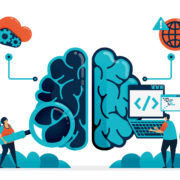









I don’t think overclocking gpu belongs in taking care of a gaming laptop. overclocking it may add performance, but at the price of higher temps. cooling pads and good ventilation won’t be enough since gaming laptops are compact. overclocking is only recommended for desktop pc’s. for gaming laptop, underclocking and undervolting helps it to last longer since the temps will reduce to a more acceptable level.