YouTube is the world’s largest video hosting platform, and it’s no surprise that many users want to download their favorite videos for offline viewing.
While there are many ways to download videos from YouTube, using Google Chrome is one of the simplest and most efficient methods. In this article, we’ll show you how to download YouTube videos with Chrome in just a few easy steps.
Table of Contents
In today’s fast-paced world, we rely on technology more than ever to keep us connected and entertained. With the rise of online video platforms like YouTube, we can access an endless supply of content from the comfort of our own homes.
However, while it’s convenient to stream videos online, there are times when you might not have an internet connection or might want to watch a video without buffering. In these situations, downloading the video is a great solution.
Google Chrome is one of the most popular web browsers in the world, and it offers a simple and efficient way to download YouTube videos with chrome. This article will also help you to understand how to download videos from YouTube to MacBook.
With the help of a video downloader extension, you can download your favorite YouTube videos with just a few clicks, and you can enjoy them offline whenever you want. Moreover, you can also find the answer to the query of which apps to download YouTube videos?
So without further wasting anytime we’ll show you how to download YouTube videos with Chrome in just a few easy steps. Enjoy Reading!
5 Steps to Download YouTube videos with Chrome
| Steps | Description |
1 | Open the desired YouTube video. |
2 | Type “ss” before the YouTube word in the URL of the YouTube video. |
3 | Select the suitable quality and format from your download options. |
4 | Click the download button, to start the downloading process. |
5. | Enjoy your favorite video anytime and anywhere. |
Step 1: Open the YouTube Video
Once you have installed the video downloader extension, open the YouTube video that you want to download. You can find the video by searching for it on YouTube or by navigating to the video’s URL directly.
A simple and pivotal step in the guide of download YouTube videos with chrome browser.
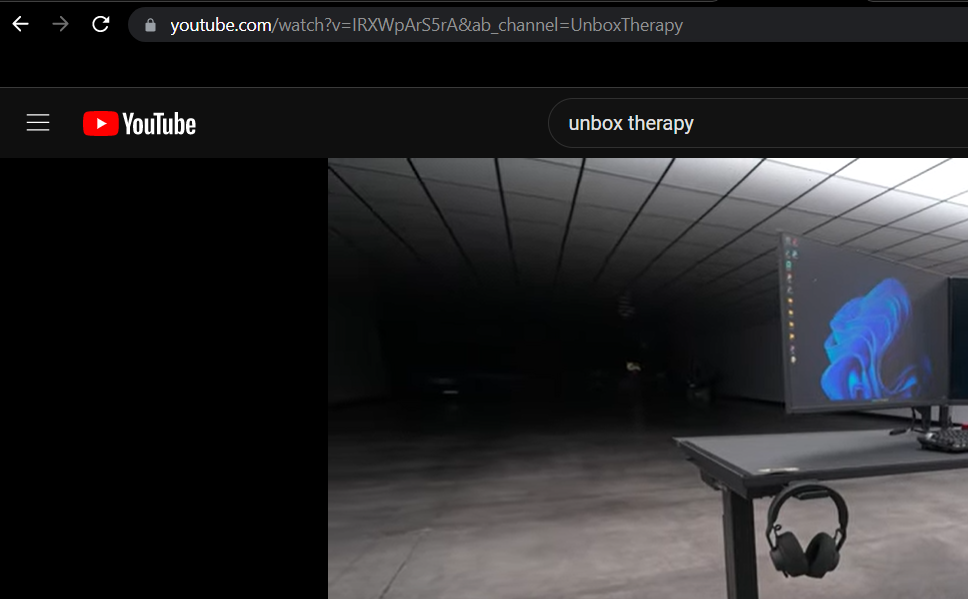
Step 2: Type “SS” in URL of YouTube Video
Locate the YouTube video URL on the top of the page. Now you just have to type “ss” before the word YouTube in the URL structure. And then press enter.
This is an important step in the process of download YouTube Videos with chrome.
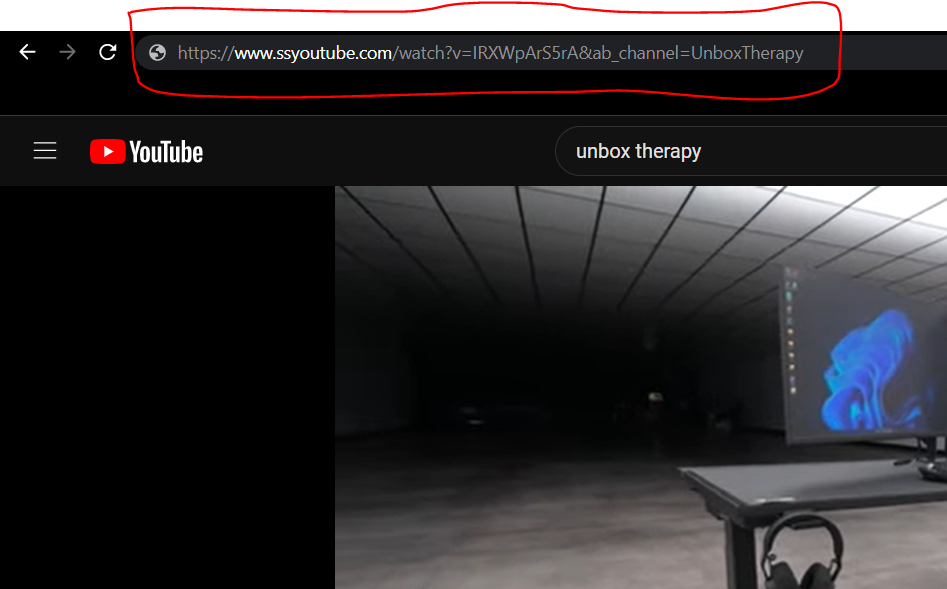
Step 3: Select the Quality & Format for YouTube Videos
After the second step in the guide on how to download YouTube Videos with chrome, the page will open up with your video at the center and with different quality and format options for you to select which suits you the best.
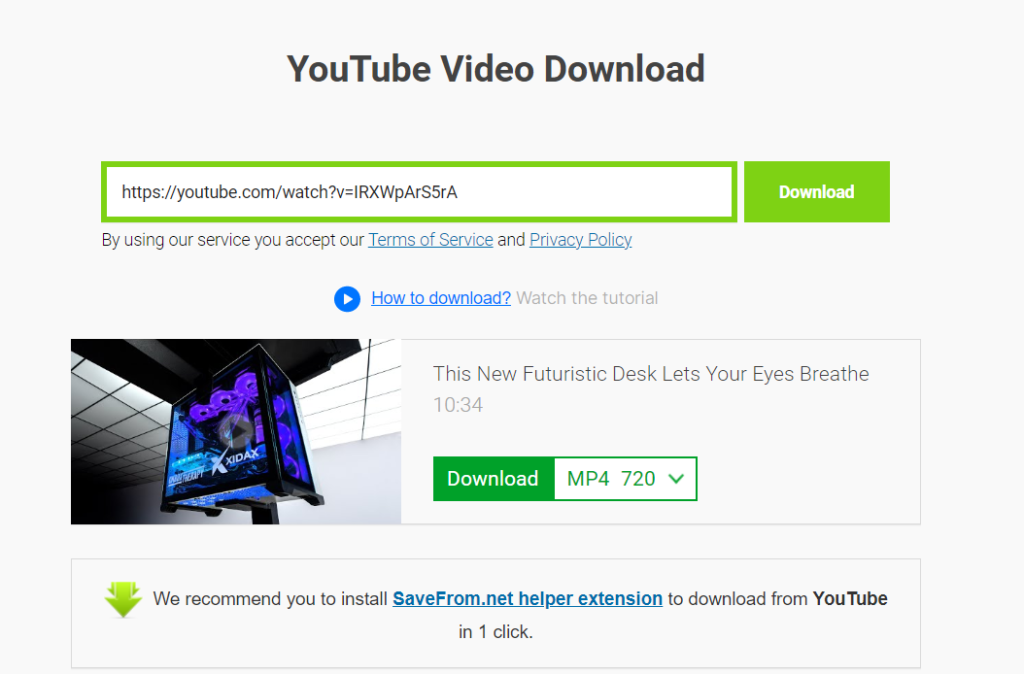
Step 4: Press the Download Button
This is the second last step in the download YouTube videos with chrome guide with pressing the download button and let the magic happen.
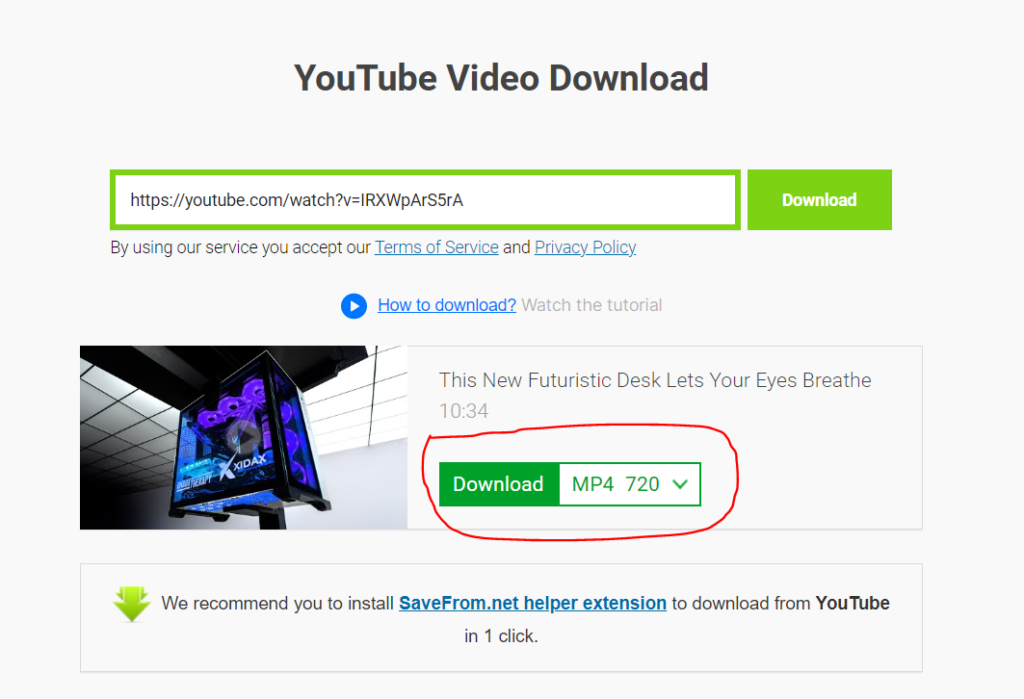
Step 5: Enjoy Your YouTube Video
That’s it! You have successfully downloaded a YouTube video with Google Chrome. You can now watch the video offline whenever you want, without worrying about buffering or internet connectivity.
This simple looking guide will definitely eliminate the long hassle of downloading any type of extensions which rarely work for the videos you wish to download with Google Chrome.
These 5 simple steps will be a life changer for you in any case. You must have a go at them.
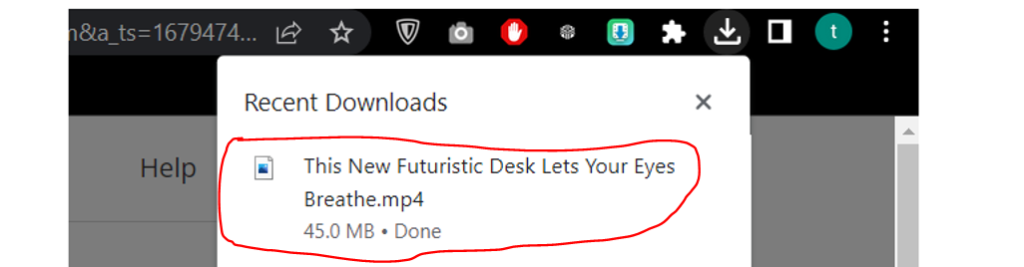
This simple looking guide will definitely eliminate the long hassle of downloading any type of extensions which rarely work for the videos you wish to download with Google Chrome.
These 5 simple steps will be a life changer for you in any case. You must have a go at them.
How to Download YouTube Videos with Firefox
If you’re looking for a quick and easy way to download YouTube videos with Firefox, you’re in luck. Firefox is a popular web browser that has a range of add-ons and extensions that can help you download videos from YouTube and other online platforms in just a few clicks.
What if you are not a fan of google chrome browser and you prefer Mozilla Firefox as your default browser and want to download YouTube Videos with firefox, we still got you covered. Here are the 5 simple steps in order to download YouTube videos with Firefox browser.
5 Steps to Download YouTube videos with Firefox
Now if you are using the Mozilla Firefox as your default browser and want to Download YouTube Videos with Firefox on your MacBook then we got a perfect and accurate guide for you guys. So, sit tight and follow these simple 5 steps.
| Steps | Description |
1 | Open the desired YouTube video on Firefox browser. |
2 | Type “ss” before the YouTube word in the URL of the YouTube video. |
3 | Select the suitable quality and format from your download options. |
4 | Click the download button, to start the downloading process. |
5. | Enjoy your favorite video anytime and anywhere. |
Step 1: Install a video downloader extension
First step to download YouTube videos with Firefox is to type in the video you wish to download YouTube videos with Firefox.
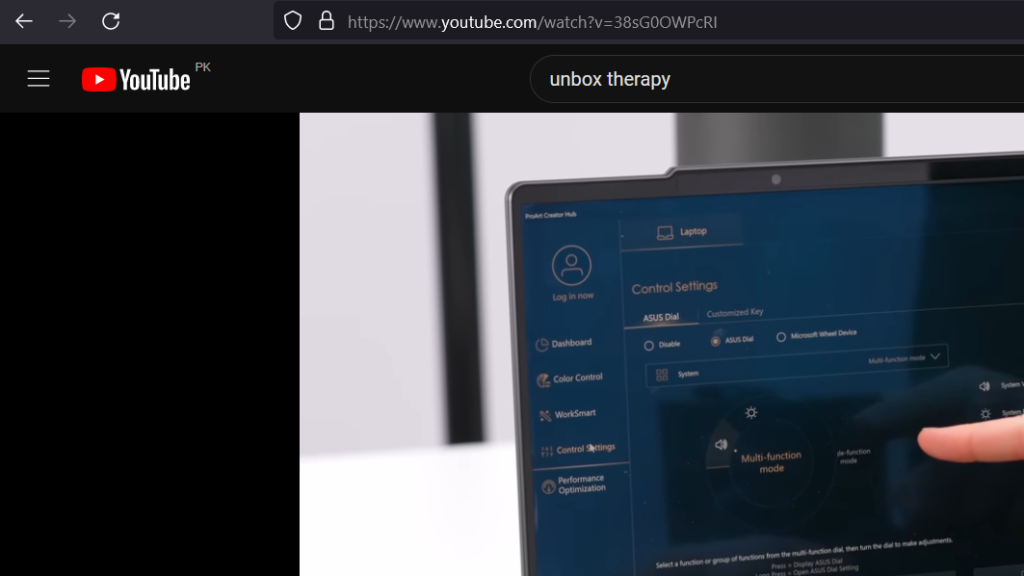
Step 2: Type “SS” in URL of YouTube Video
Second step in the guide of download YouTube Videos with Firefox, Once you have the YouTube video open up in the tab, now locate the URL bar on the Firefox Browser.
Now simply type in the “ss” before the YouTube in the URL structure.
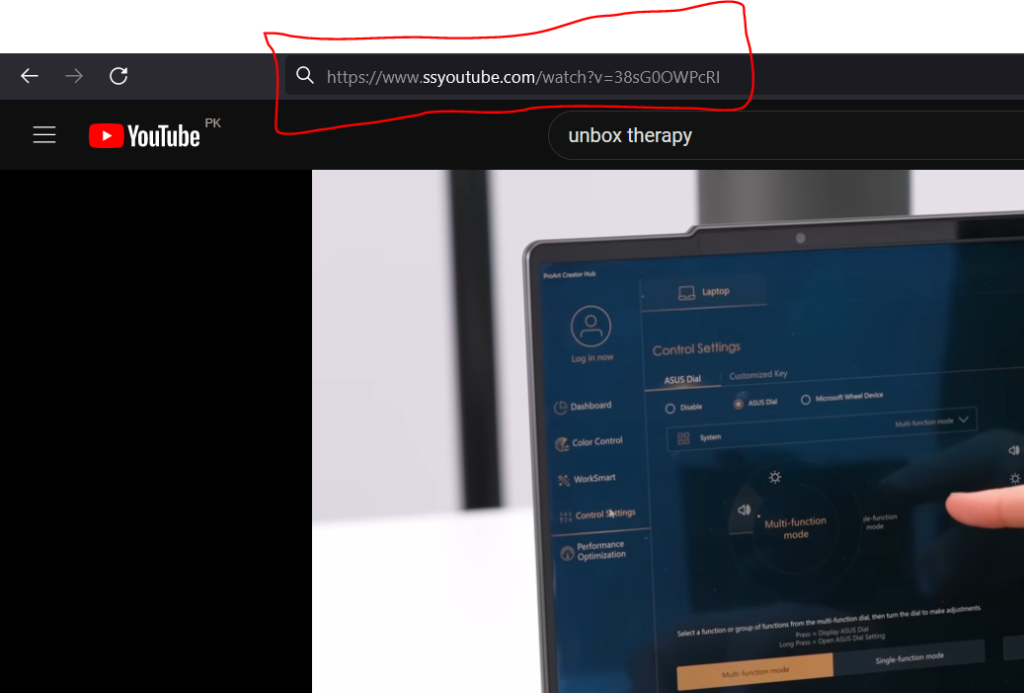
Step 3: Choose the Quality & Format for YouTube Videos
After the second step in the guide on how to download YouTube Videos with chrome, the page will open up with your video at the center and with different quality and format options.
A quite important step in the process of download YouTube videos with Firefox. This will deliver you the desired video quality you wish to download.
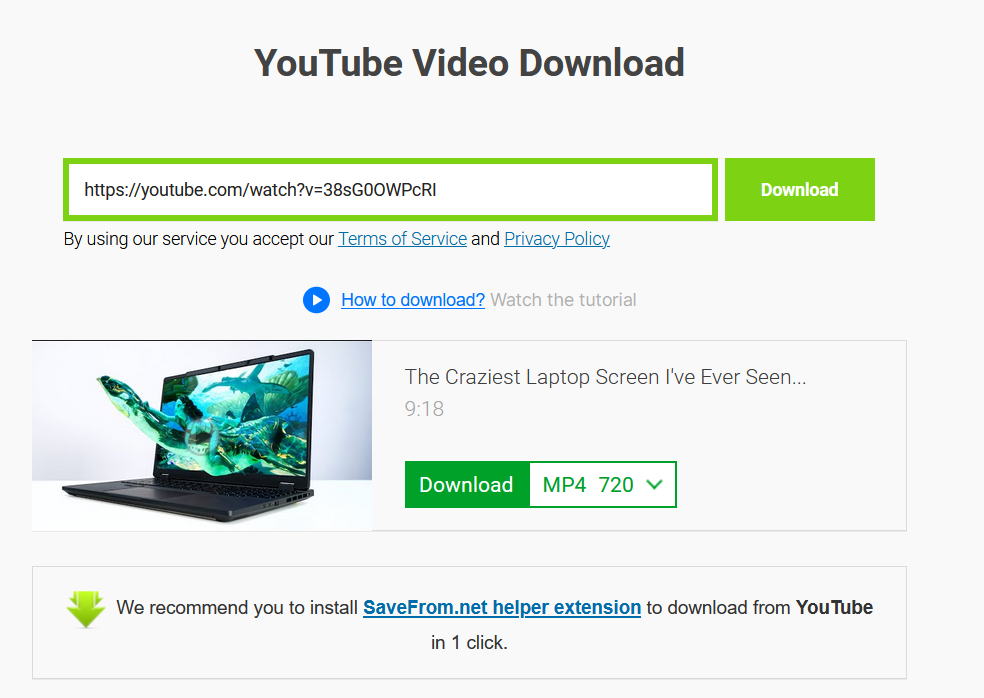
Step 4: Press the Download Button
After pressing the download button, it should start automatically, and you can monitor its progress in the download manager window in Firefox. Depending on the size of the video and your internet speed, the download may take several minutes to complete.
Now we are approaching the final step of the guide to download YouTube videos with Firefox.
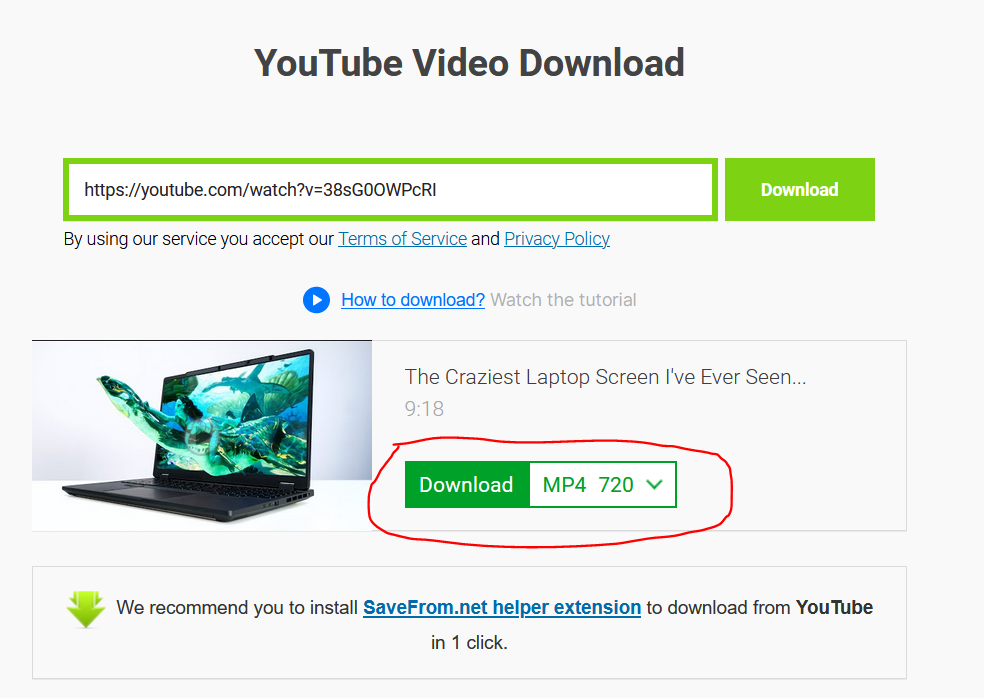
Step 5: Enjoy your video offline
Once the download is complete, you can enjoy your YouTube video offline. Simply navigate to the location where the video was downloaded (usually the downloads folder on your computer), and open it using your preferred media player.
This is the last step in the guide to download YouTube Videos with Firefox and now enjoy your videos anytime and anywhere.
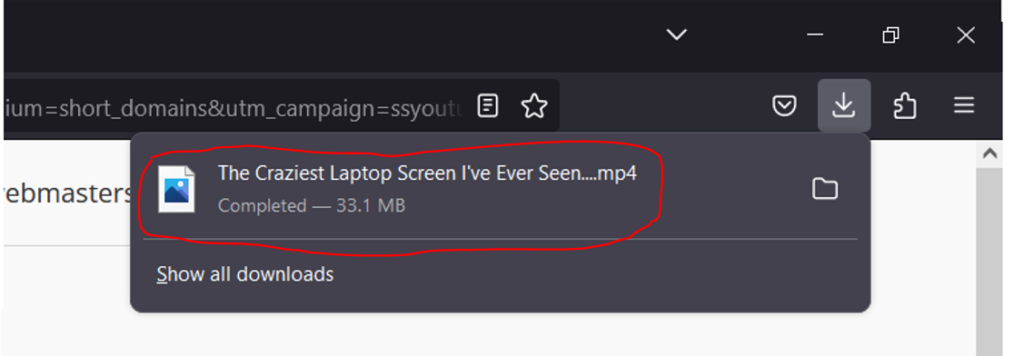
Final Verdict
In the process of download YouTube videos with Google Chrome is a simple and efficient way to enjoy your favorite videos offline. With the help of a video downloader extension, you can download videos from YouTube with just a few clicks, and you can track the download progress in real-time.
So, if you’re looking for an easy way to download YouTube videos, give Google Chrome a try and start downloading today!
In addition to downloading videos, using a video downloader extension can also give you the ability to convert videos to other formats.
This can be useful if you need to view the video on a different device, such as a tablet or smartphone, that doesn’t support the original video format.
So, not only can you download your favorite videos for offline viewing, but you can also ensure that you can view them on any device.
In conclusion, downloading YouTube videos with Firefox is a simple and straightforward process that can be completed in just a few easy steps. With the right video downloader extension, you can enjoy your favorite videos offline, without any buffering or internet connectivity issues.
So go ahead and try it out for yourself – you might be surprised at how easy it is!
Finally, it’s important to note that downloading videos from YouTube may be against the platform’s terms of service, so be sure to check the terms of service before downloading.
FAQs
How do I download a video from Chrome?
You can easily choose any video from any website and you just need to follows these 5 simple steps to start downloading any video from chrome browser:
1. Open the desired YouTube video.
2. Type “ss” before the YouTube word in the URL of the YouTube video.
3. Select the suitable quality and format from your download options.
4. Click the download button, to start the downloading process.
5. Enjoy your favorite video anytime and anywhere.
How do I download a video from Firefox?
You can easily choose any video from any website and you just need to follows these 5 simple steps to start downloading any video from Firefox:
1. Install a video downloader extension (e.g. Easy Video Downloader) from the Add-ons Store.
2. Navigate the desired video you want to download.
3. Click on the video downloader extension icon in the browser’s toolbar and select the desired video format and quality.
4. Click the “Download” button to start the download with the desired video quality.
5. Monitor the download progress in the downloads bar and enjoy the downloaded video once complete.
How do I download YouTube videos directly from my browser?
You can download YouTube videos directly from your browser by following these simple steps:
1. Open desired YouTube Video
2. Locate the url address of the YouTube video, place “ss” before the youtube word.
3. Select the quality and format of your desire and press the download button.
4. Locate the downloaded file on your PC.
5. Enjoy your video now anytime and anywhere.
What is the best YouTube downloader for Chrome?
Here are the 3 best YouTube Downloader for Chrome:
1. 4K Video Downloader
2. HD Video Downloader
3. YtMate
Can you download videos with Firefox?
Yes, you can easily download videos with firefox simply by using Add-ons feature and downloading “Easy Video Downloader” to your firefox browser. Then play your video and you will get all the options available for different quality of video you wish to download. Then simply enjoy your video.












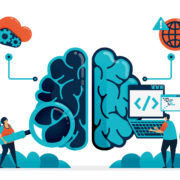









Comments