A lot of people treat their gaming laptops as PCs and use them while plugging in the charger. So this brings us to the main topic of this blog, is it okay to use a gaming laptop while charging?
There are some circumstances when you are playing games and see a “battery low” notification on your screen. You immediately plug in the charger for continuous gameplay. Also, there are some people who cannot wait for their laptops to fully charge.
In this article, I will take you through the facts of whether or not you should use your gaming laptop while charging and numerous tips to increase the battery life of your gaming machine.
Gaming Laptops while Charging: A conundrum
It is totally fine to charge your laptop while you are using it. It neither overcharges the battery nor affects its execution. Notwithstanding, various latest laptops for gaming come with Lithium-polymer or Lithium-ion batteries that are designed smartly. Once they are fully charged, they stop charging. Again, when the voltage drops, charging starts again.
However, many gaming experts suggest using the gaming laptop while charging during gameplay in order to get optimum performance. It happens because the charger adds a lot of power to the graphics and processor of the machine and drastically enhances your gaming experience.

10 Perfect Hacks for Gaming laptop while Charging
Essentially, you might be facing short-term battery life problems and it suddenly drains from 55 to 5%. This is a common issue with gaming laptop while charging. Hence, you can look into some proven tips and tricks to enhance the battery life of your gaming machine.
Close Unnecessary Apps and Programs
If you are executing a single task on your laptop, there’s no need to keep other applications open. The more apps are opened, the more they will consume battery.
Having numerous programs opened and working in the system simultaneously drains the battery quickly. This particular hack will surely help you guys enjoy a longer battery life of a gaming laptop while charging.
Moreover, there are some programs that are constantly running in the background. These apps also consume a lot of energy. Fortunately, you can disable these programs by going to Task Manager. A list of all programs will be previewed in front of you. Right, Click on the program that you want to close and select End Task. These programs will stop working and reduce the load on your system.
Reduce Brightness Level
Whether it is a smartphone, a regular computer, or a gaming machine, the battery life is drastic gets impacted by the level of brightness. When you increase the brightness level, it stresses the battery and consumes more energy to display graphics vibrantly.
Yet, when you reduce the brightness of your gaming laptop while charging, you would find substantial differences in the extension of battery life. Besides, more brightness is harmful to the eyes.
Therefore, you can diminish the brightness of your display by pressing the “low brightness” button. Or, you can simply type “change brightness level” in the search taskbar.
On the other hand, if you are using Windows 10 operating system, adjust the brightness level from the notification panel on the right side. A high-ranked hack mostly suited to gaming laptop while charging.
Turn on Battery Saver Mode
This is a life-saving trick to let your laptop consume less battery. You can turn on the battery-saving mode in order to increase the battery life for up to a few hours. Keep in mind, the lighter the task, the less energy it will consume.
You can turn this mode on by clicking on the Battery icon on the bottom right. Turn on the Battery Saver mode. This is for sure a great hack for a gaming laptop while charging.

Disconnect Peripheral Devices
Well, these peripheral devices are integrated for a smoother gaming experience, but they could be the main reason for poor battery life.
Thus, by restricting the number of connected devices, you can efficiently increase your battery life to a great extent. By far this hack surely saves much more for your gaming laptop while charging.
Use Dark Mode
Turning on the dark mode is an excellent way to save your laptop’s battery life. As the brighter display consumes more power and is a substantial cause of battery drainage.
This is because the brighter pixels require to be illuminated to illustrate the required results on the screen. Nonetheless, using dark mode along with darker wallpaper can be a great way to save battery life. It is a great hack when using a gaming laptop while charging.
In the search bar, type “dark mode” and click on “choose your accent settings.” Now, under this option, select dark mode from the dropdown list. Dark mode is enabled on your system. Apply this powerful hack for your gaming laptop while charging.
Switch from HDD to SSD
If you are using an HDD driver, switch to an SSD. Turning the storage into a solid-state drive can extend your laptop battery lifespan.
The reason is that hard disc drivers consume more power than the solid state because they have magnetic discs that require them to be spun by a motor in order to write and read the data.
Although SSD works the same way, there are SD cards, yet with no mechanical parts or stored data on flash memory. This works magic for professional and amateur gamers to use their gaming laptop while charging.
SSD not only reduces battery consumption but boosts the overall performance and competence of your laptop. However, you may find SSD pricier than HDDs. An underrated hack for your gaming laptop while charging.

Enable Airplane Mode
If you are stuck using one application only, it is a good habit to keep all other programs closed. The more programs are opened; the more batteries they will consume. It’s just like if you’re sitting in a room, turning all the other lights off to save electricity.
In addition to this, if you are using a program, which is not using the internet, just turn off the Wi-Fi and enable Airplane mode.
Turning on this mode eradicates a substantial source of battery drain because it stops all running background programs and their pop-up notifications. A hack of pivotal importance for your gaming laptop while charging.
Replace the Battery
If you have considered all these steps, but still you have not identified the core problem, it means the issue is with the battery. Well, it is also common for a gaming laptop battery to damage within a couple of years. These batteries gradually fail to run normally and need to be replaced. The durability of the battery depends on the manufacturer and quality.
It means, changing your laptop battery with the new one is the only option. Anyhow, if your battery is removable, replacing it becomes an effortless task. Yet, for an integrated non-removable battery, the process may become a challenge for you. For this purpose, you would require a technician. Last but certainly not least, this hack will indefinitely the life of gaming laptop performance.
On the other hand, if you don’t want to replace your current battery, you can connect your laptop to a peripheral pair of batteries. You can simply connect it just like you plug the charger. Different laptop models require a specific battery set. Further, external batteries also help you find out the perfectly compatible battery pack for your gaming laptop.
We also have a detailed answer on this specific topic, how can you increase the battery life of your gaming laptop?
So all these factors lead us to the point discussed below for your understanding and conclusion of the query whether you should use gaming laptop while charging.
Why Do Gaming Laptops Have Poor Battery Life?
Gaming laptops tend to contain poor battery life because they deliver high-tech performance and comprise high-grade processors and graphics, which consume a lot of power.
Not only this, a gaming laptop is designed to perform hefty tasks such as playing innovative games or doing video editing. Executing these projects also consumes a lot of energy.
Did you know? A laptop with more power doesn’t mean more battery life. The power is generated by the high-end hardware components, not the battery type.
Other than this, such laptops come with some additional features including RGB backlit keyboards, powerful heat sinks, and fans. Combining all these specs greatly contributes to battery drainage. Despite all these facts, these add-ons make the gaming machine more reliable and high-performative than standard laptops.
Final Words
Using a gaming laptop while charging is a common practice among players. Despite how powerful the battery your laptop holds, it will last for a maximum of three to four hours. While running hardcore games. However, make sure to unplug the charger when your laptop has reached 100% battery.
It will start discharging your battery instead of overcharging it. Moreover, using your laptop while plugging in the charger improves the performance of your gameplay.
Other than this, I discussed some proven hacks to enhance the battery life of your gaming laptop to help get the most out of your system. Hope you guys had a good read and understood the points mentioned for your gaming laptop while charging.
It is not a good practice to leave your gaming laptop while charging and not using it once it is 100% charged. Doing this often can lead to some unwanted voltage load on the laptop battery and eventually drain it.
Furthermore, make sure to keep your laptop in a cool place while it is plugged in because the battery heats up to an extent. Thus, placing them in a cool setting prevents them from self-discharge and sustains their life.
FAQs
Do laptop batteries explode while plugging in?
Laptop batteries do not usually explode by constant regular use. It may occur when they get exposed to direct wires or their terminals get short-circuited. Further, poor battery design could also be one of the reasons for the battery explosion.
Is it compulsory to fully charge the laptop before playing games?
Not necessarily! If you are unable to wait for the full charge and want to continue your gameplay, you can keep your gaming laptop plugged in while playing games. Yet, it may take slightly longer to get 100% charged.
How many hours does a gaming laptop’s battery last?
Once your gaming laptop is fully charged, an average laptop will go for up to five to eight hours. However, a high-end gaming machine can last for up to ten hours.
Should I shut down my laptop every time?
When you keep your laptop in sleep mode, it still consumes power constantly. Therefore, it is a good idea to shut down your laptop before keeping it. In short, the more you keep your laptop in sleep mode, the more power it will consume through background programs. So, it is a good practice to shut down your laptop every time.












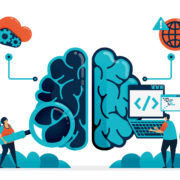









Comments