TechyWired’s guide to making your laptop’s battery last longer
Are you a gaming head and like spending longer gaming sessions playing on laptop & want to learn how to increase gaming laptop battery life? TechyWired experts have answered your call in this blog.
If you’re a laptop gamer you’ve probably had to deal with terrible battery life from your gaming laptop. This is actually completely normal given the immense performance these things offer. All those fancy gadgets, RGB lights, powerful CPUs and GPUs running at max clock speed, are bound to have a massive effect on your gaming laptop’s battery.
Unlike Ultrabooks and Business laptops; which are designed to last you a full day of work, gaming laptops offer double the performance but at the cost of battery life. Modern gaming laptops struggle to last more than 5 hours of gaming and to be fair, it is still impressive! But, if you want to get that extra bit of battery life out of your gaming laptop, this guide is for you. We’ll take you through everything; from the why to the how. Take a look at what we’ve planned:
Gaming Laptops and their inherently terrible batteries
Make no mistake, gaming laptops are amazing. They offer incredible ‘Desktop grade’ performance figures along with beautiful displays in a compact shell that you can carry in your backpack! But, squeezing all that performance into something this small does mean you’ll have to compromise on some things. And that mainly includes the battery life. Gaming laptops and long battery timings do not go well together. To understand why, check out the next section where we take an in-depth look at the problem:
Why do Gaming Laptops have terrible battery life?
There are a number of reasons why these things don’t last long their batteries, most of these reasons are related to their performance:
CPU
The first thing that we should get into is that high performance CPU unit you’ve got under your gaming rig. Gaming laptops have incredible processors that run at blistering fast clock speeds, this allows you to run your latest AAA titles without any trouble, and multi-task like a pro! Although Intel has some of the most energy efficient chips, the ‘turnt-up’ clock speed takes no prisoners when it comes to draining your laptop’s power.
These processors run on speeds like 3.5 GHz or even 4.8 GHz on turbo boost! This is bound to drain a huge chunk of your battery and limit your battery life to just a few hours of gaming. The Razer Blade 17, for instance, has an incredible Core i7-11800H, that runs at like 4.8 GHz! The Blade 17 can only last for up to 2 hours under load and the brightness turnt up.
Ultrabooks and Business laptops have this CPU thing figured out. Because they don’t need all that firepower; they just don’t spin their clocks that fast. Ultrabook CPUs usually run below 2.5 GHz or even 2 GHz! This ends up being super efficient and saves a ton of your battery. These laptops can last almost a full day of office work.
GPU
Gaming laptop manufacturers pride themselves on putting in the most powerful GPUs in their gaming machines, and they end up being the most influential factor in buying a gaming laptop. And of course, you need a powerful GPU to run those AAA titles. But, what these massive GPUs are not good at, is their power consumption.
At full clock speed, these GPUs are capable of draining your laptop’s battery in just a few hours. Nvidia’s latest new GPU in the laptop market is the GTX 3080 Ti, which is becoming an industry standard for premium gaming laptops, and has a massive 16 GB GDDR6 VRAM. The clock can drain your laptop’s battery in a few hours under boost mode. So, if you’re wondering why you only get to play games for like 2,3 hours on your battery, take a look at that fancy GPU.
On the other end of the spectrum are Integrated Graphics Processors. Ultrabooks do not have a dedicated GPU with massive VRAMs. Instead, they utilize the System’s RAM to process graphics. This saves a ton of power as the battery doesn’t have to work overtime to feed your dedicated GPU. Of course, that does mean giving up on gaming simply.
Display panel
High performance equipment is not the only thing that drains your gaming laptop’s battery, but things like your display matter a lot as well! Gaming laptops need to have a sharp resolution display, vivid colors, and excellent screen refresh rates. All of this is necessary to provide you with a good gaming experience.
A good screen is necessary to experience your powerful GPU and enjoy your game’s modern graphics. You might be wondering what differs a gaming laptop’s screen and a ‘normal’ laptop’s screen? We’ve got three words; Size, Resolution, Refresh Rate.
Size plays a huge role. The bigger your panel is, the more power it’ll consume to run itself. Gaming laptops are usually massive, they start from 15.6” and go up to like 17.3”. Business laptops aren’t normally big; they’re normally 14”.
Resolution is another thing that really puts pressure on your battery. A good resolution is what makes your display sharp and ‘life-like’. This is important as you get to have an immersive gaming experience. But, a high res screen results in a display panel that requires a lot of power. Gaming laptops normally have an FHD screen that puts out 1920 x 1080 resolution.
Refresh Rate is a relatively newer concept. This dictates the responsiveness of your screen. When you’re gaming you want your screen to update super quickly. Refresh rate is essentially the frequency of how many times a second your screen can draw an image. Measured in Hertz (Hz); gaming laptops usually have a 144Hz refresh rate and go up to like 300Hz! Naturally, the higher the refresh rate, the more quickly your display panel consumes your battery.
RGB
This might be the most obvious of them all, and to be honest; an avoidable one. All gaming laptops these days have fully-lit RGB keyboards and accent lighting around their shells. Even though these are LEDs, they do take up battery life. As RGB lights don’t have any effect whatsoever on your gaming; you can opt for a laptop that doesn’t have this feature, if it’s battery life you want.
Battery Facts and Common Misconceptions about them!
Ever since laptops have become a thing; there are so many misconceptions regarding laptop batteries. We tried to clear some common ones, take a look and see if you’ve heard of them:
- If I use my laptop when it’s charging, it’ll damage the battery
This is the most common of them all. You might have heard from some people that if you use your laptop while you’re charging it, it’ll shorten your battery life. Well the truth is it just doesn’t. You can use your laptop and charge it at the same time without having any type of effects on your battery life. There is no science or experiments to back this myth and you should ignore it!
- Always fully discharge your battery before charging again
This one might have been true when Cell-batteries were a thing. Cell Batteries were nickel based and fully discharging them recalibrated them in rare cases. But for Modern Lithium Batteries, it is in fact the opposite. If you fully drain your battery, your laptop’s Operating System will provide false readings. You shouldn’t let your battery drain this low before plugging in again.
- 100% means its charged to the max
This is somewhat true. When you buy a new laptop, a smartphone or even an electric car, your battery will fully charge itself to what the manufacturer claims its capacity to be. But, after a few charge cycles; your laptop’s battery capacity will start to degrade and technically, it can never charge to 100%.
| A Quick Fact About Batteries:Graphene based batteries are being developed by companies in order to prolong the user time period of using any device. These Graphene based batteries can simply defeat Li-ion batteries in overall storage capacity, efficiency, and compactness. |
So, now that you’re familiar with why your gaming laptop’s battery is so terrible, here are some tips to improve your battery performance:
TechyWired’s tips to improve your gaming laptop’s battery life
We created a list of tips for you if you want more battery life out of your gaming laptop. The list is sorted according to the effectiveness of these tips. Have a look:
Adjusting your brightness:
This is one of the simplest and the most effective ways to increase your laptop’s battery life. Your screen takes up a lot of power to put out those bright images. Brightness is measured in nits and the more the nits your screen is throwing at you, the more energy it’ll consume in doing so. Reducing your screen brightness can have a massive effect on your battery performance.
This particular tip isn’t just limited to your gaming laptops, it can work wonders for your phone’s battery as well! Reducing your screen brightness can also be beneficial for your eyes, if you constantly look at bright images, your eyes will start to hurt. So, reducing your screen’s brightness is an easy fix to your battery drainage problem.
You can adjust your brightness by either using your laptop’s hotkeys (FN) in combination with the keys that are marked with the brightness symbols. Or you can just click on the Windows Action Center in the bottom right corner of the windows taskbar and slide the brightness bar towards low.
Changing your ‘Power Mode’:
Your windows has a particular power mode it operates on. Windows 10 offers three power modes: Best Battery Life, Better Balance and Best Performance. These modes are named exactly according to their functions. Best Battery Life is the mode you want to go for if you want your machine to last long. What these modes do is tweak your performance settings according to your needs. Here’s what they do:
Best Battery Life/Power Saver Mode:
This is programmed to squeeze out the maximum amount of battery life your system can out of your laptop. Windows automatically disables a few of its features and shuts down a few unnecessary background tasks. What this does is it frees up your resources so your CPU and RAM clocks don’t run at full speeds which just causes battery drain. Also, your brightness is automatically reduced. You can either select this mode from the battery icon in your taskbar, or set it to turn on automatically once your battery goes below a certain percentage.
Better Balance Mode:
Balanced mode offers the best of both worlds, you essentially get good battery life with good performance. If you want to work, and for a few hours at least, this mode is for you. It’ll allow you to squeeze out decent battery life and you won’t have to compromise on battery life that much. To turn this mode on, either click the option from the battery icon, or set it in the control panel by going into the Power Settings.
Best Performance:
Best Performance mode, as the name suggests, is what you want to go for when you’re gaming or doing some CPU or GPU intensive work. What this does is put your system in beast mode. It turns up the clocks, allows background processes to run without bottlenecking them, and just increases the responsiveness of your system. This will allow you to fully utilize your gaming laptop’s performance, but, of course, at the cost of battery life. This is what you want to avoid if battery life is the most important thing to you.
Turn off your Bluetooth and Wi-Fi if you’re not using it
This works wonders for your battery life, that is if you’re not using your Wi-Fi or Bluetooth. When your Bluetooth is turned on, it constantly consumes power from your battery to scan for other devices or to keep your laptop connected with Wireless peripherals. Like your headphones, mouse, etc. We highly recommend switching your Bluetooth off if you’re not using it, it’ll save a lot of power.
With Wi-Fi, it’s pretty much the same. When it’s on, it keeps scanning for new networks and consumes power keeping you connected to a network. If you’re playing an offline game, we advise you to switch off your Wi-Fi to save power.
You can switch both of these off from the action center. Or you can just switch on your airplane mode; it’ll automatically switch both of them off.
Closing background apps
Most applications like Skype, Antivirus, etc., keep running in the background even after you’ve closed them. These keep draining your battery by keeping your resources occupied. It is integral to properly close these apps if you want to improve your battery life. The best way and the ‘proper’ way to do it, is to open your Task Manager and click ‘End Process’ for all the selected tasks that you’re not using. This will improve your battery performance and your overall performance as well.
Unplug unnecessary USB Peripherals
When you plug something in your USB port, that device powers itself using your laptop’s power. If you’re plugged into your adapter that’s completely fine, but if you’re on battery power, those devices are essentially power leechers. USB peripherals like Mice, keyboards, headphones, etc., don’t have a power source of their own. So, unplug them whenever you’re not using them.
Tweaking your game settings
This one is a bit unconventional. You can improve your battery life by adjusting your game settings to a lower graphics profile. For instance, you can decrease settings the resolution, Texture Quality, Shadows, FX quality, Refresh Rate etc., to not utilize your GPU to the max. And, as we explained earlier, if your resources are not being used to the max, your battery will not drain as quickly as it does under full load.
Let your gaming laptop breath
Remember when we talked about how cooling systems take a lot of power to cool your laptop down? Well, one trick is to not let your laptop get so hot. You can do that by placing your laptop on a proper flat surface and allowing its vents to breath-in fresh air and dissipate any trapped heat inside. If you put your gaming laptop on something that blocks its vents, like a couch or a cloth, your fans will have to spin faster, and for longer to keep the temperatures optimal. Which will of course, result in battery drain. You can also clean your laptop’s fans and heatsink to make the cooling system run much more efficiently, and help save more battery.
Avoid using traditional Hard Disk Drives
If your laptop still has an old Hard Disk Drive, do your battery a favor and replace it with a modern SSD. Hard Disk Drives consume a lot more power as compared to SSDs. That is because they still use Magnetic Disks which a motor has to spin at super fast RPMs. SSDs on the other hand work like memory cards. It’s a circuit of flash memory which doesn’t need a lot of power to run. So, replace your HDD with an SSD to save battery.
Not using your speakers on full volume
To improve your battery life, you can avoid using your laptop’s speakers, especially on full volume. Laptop speakers are comparatively bigger than, say, an earphone’s speaker driver, and you hear perfectly fine from both of them. When you use your laptop’s speakers, it will drain your battery. Prefer using wired earphones if you want to improve your gaming laptop’s battery life, it’ll consume a lot less power.
Prefer Hibernate over Sleep
Almost everyone puts their laptop to sleep when they step away from it. We recommend putting it in Hibernate rather than Sleep. The reason is that when you put your laptop in sleep mode, it still consumes just a little bit of power to keep your processes saved in the RAM. Hibernate on the other hand takes it a step further. When you put it in Hibernate, it saves all your processes and ‘current state’ into a file stored in your Hard Drive. Unlike Sleep, Hibernate doesn’t need any power.
Hopefully, now you’re a pro at saving power and getting the best out of your gaming laptop’s battery. If you’re looking for some high performance gaming laptops that don’t compromise on battery life, here are some TechyWired recommendations for you to keep an eye on:
TechyWired’s Battery Kings
Asus TUF Dash F15
Salient Features
- Intel Core i7-11370H turbo boost up to 4.8 GHz
- Nvidia RTX 3050 Ti 4GB GDDR6
- 8 GB DDR4 at 3200MHz
- 256GB NVMe SSD
- 15.6” FHD 144Hz
- Battery Life: 11 Hrs
Pricing Details
Buy Now at Amazon: $949
Lenovo Legion 5
Salient Features
- AMD Ryzen 7 4800H at 2.9GHz
- Nvidia GTX 1660 Ti 6GB GDDR6
- 16 GB DDR4 at 3200MHz
- 512 GB NVMe SSD
- 15.6” FHD 144Hz
- Battery Life: 10 Hrs
Pricing Details
Buy Now at Amazon: $1389
Alienware M15
Salient Features
- AMD Ryzen 7 5800H boost up to 4.4 GHz
- Nvidia RTX 3060 6GB GDDR6
- 16 GB DDR4 at 3200MHz
- 1 TB NVMe SSD
- 15.6” FHD 165Hz
- Battery Life: 10 Hrs
Pricing Details
Buy Now at Amazon: $2099
Conclusion
So, that concludes our battery saving guide. We’ve gone over the best ways to squeeze that extra bit of battery juice from your laptop and hopefully they work for you. The name of the game is to keep as much of your resources free as you possibly can, resources use power, and that just ends up with a shorter battery backup. But with all that being said, you shouldn’t expect your gaming laptop to last as long as Business laptops, they’re just built differently.
Modern engineering has allowed manufacturers to put in massive battery packs in these machines, and as you can see from our gaming laptop recommendations; it works. Follow our tips to get the best out of your laptop’s battery, and avoid making mistakes like using non-original laptop adapters; they might ruin your battery. If you have any more questions, let us know in the comments sections below.
FAQs
How to check my battery health?
You can use any third party software application for that. They’re all accurate and provide a knowledgeable insight into your battery’s current condition. Apps like BatteryMon and Smarter Battery. You can even use the hidden battery tool in Windows. Just type in the powercfg /batteryreport command in a cmd window
Why does my battery life decrease over time?
This is natural, batteries degrade over time. The reason is that a battery can only be charged so many times before it starts to let go. Battery manufacturers develop batteries to last for a certain number of charge cycles, it is usually between 500-800 cycles. A full cycle is when you charge from 0 to 100, and similarly, a half cycle is when you charge the battery from 50 to 100.
What is the average expected life of batteries?
Batteries can last from anywhere between 2 to 5 years. It usually depends on the usage and the temperature of the environment it was used in. Once the charge cycles go above the limit, your battery will start to let go. You can easily get your battery replaced with a brand new one, and make your laptop last another 5 years!
If you have any other questions or suggestions for us, let us know in the comments below and feel free to share our blogs!












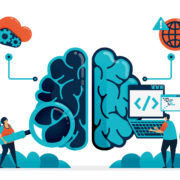









Comments