In search of ways to learn how to prevent gaming laptops from overheating? Here is all you need to know on how to keep a gaming laptop cool!
Gaming laptops are a great option for enthusiast gamers and other heavy users because they offer both performance and portability. However, you may find these laptops get hot very quickly compared to other standard laptops. This is because they comprise high-end processors and other components which produce a lot of heat while working under load.
Well, it is a casual thing with a gaming laptop but reducing this heat immediately can help your machine last longer. Therefore, you should know how to prevent gaming laptops from overheating and enhancing their durability.
Thus, you will explore ten extraordinary means to keep your gaming machine cool even while running a game on it.
Warning Signs of Gaming Laptops Overheating
When a laptop gets too hot, it directly impacts the battery and reduces its life. Not only this, with an extended heat exposure in a gaming laptop can make your gaming performance unstable. Concisely, a laptop overheating can indicate some major problems and ultimately damage your computer. Thus, below are some common warning signs that show your laptop is overheating.
- Your laptop is striving to execute regular tasks and takes time load programs.
- Some lines are appearing on the display of your computer.
- The system automatically turns off frequently.
- The fans are constantly running and making a lot of noise.
- Unexpected and unspecified error notifications appear on screen
- Your system hangs or shows Blue Screen of Death
- The bottom of your laptop or some of its components near fans feel hot, such as processor, battery, and memory etc.
When you feel any of these signs, it means your laptop is becoming hot. Nonetheless, there are some specific reasons for a laptop overheating. Determine the root cause and resolve it hassle-freely.
Ten Proven Reasons a Gaming Laptop Gets Overheat
Laptop overheating is a common matter, but it can lead towards some major issues. It can cause your system to execute pessimistically and damage your hardware components. Therefore, this problem should not be taken lightly.
When your laptop starts becoming hot, there could be any of the possible reasons mentioned below:
- The thermal paste of your laptop is no more efficient
- Your laptop has trapped dust or other dirt particles into its vents
- Some programs running in the background generate a lot of stress on the processor
- The GPU or CPU was overclocked
- You are using your gaming laptop in hot environment that doesn’t allow it to maintain optimal temperature
- The cooling system in a gaming laptop isn’t well-designed
- Your computer’s fans need to be replaced
- The hardware of your laptop doesn’t fulfill the requirements of game you run on your system
- You use your laptop on a soft surface that doesn’t allow heat dissipation
- Poor software configurations reduce the fans speed
These could be some common reasons your gaming laptop keeps getting overheated. However, once you discover the reason try to fix it. Yet, if you are unable to find the root of your overheating laptop, follow some tips and tricks to keep your gaming laptop cool.
How to Keep Gaming Laptop Cool?
Above are some possible root causes of laptop overheating. Hence I have brought solutions to each of them. So, when you find the root, you can execute these steps to cool down your gaming machine.
- Replace Old Thermal Paste
If you find that your laptop’s thermal paste is delivering poor efficiency, it means it’s time to replace the old one with the new one. A thermal paste helps in improving the heat transfer between heatsinks, GPU and CPU. But its competence becomes poor with time, which ultimately turns the computer hot.
Thus, it is advised to reapply thermal paste on your laptop’s CPU and GPU every three to five years in order to develop the conductivity between heat sinks and these components. Make sure to remove old paste using rubbing alcohol. Other than this, you can use liquid metal as well, which is great in transferring heat as compared to an ordinary thermal paste.
You need to pay attention while applying liquid metal because it can easily spill on other components which can cause short circuits on the motherboard. It is better to consult a technician if you are unable to execute this process. Once you have applied fresh thermal paste, it will improve heat dissipation and keep your system cool for an extended period.
- Get Rid of Clogged Dust
Laptops can easily collect dust and tiny dirt particles and it may clog the airflow and exhausting vents over time. However, when a lot of dust is trapped into your system, it will block the airflow and cause it to overheat. Stuck dust not only makes the machine run hot, but may damage internal components as well.
You need to clean your laptop frequently to remove these particles. Well, the most efficient means of cleaning a gaming laptop is to disassemble it and clean it thoroughly. If you have never done this before, you should see a technician and get rid of clogged vents.
Moreover, some people blow compressed air through the vents to take all the dust out of it. But, it may push the dust into the interior instead of eliminating it. Notwithstanding, the perfect way is to open the system and clean it manually. Once you’ve cleaned your laptop, you would feel a clear airflow.
- Close Unnecessary Programs
One of the main reasons that a laptop runs hot is that a lot of programs are running simultaneously, which puts a lot of load on the processor. There are programs in the backend, which unnecessarily run all the time. These apps must be closed to prevent the system running under stress.
For this, open Task Manager. A list of all programs will be previewed in front of you. Right Click on the program that you want to close and select End Task. These programs will stop working and reduce the load on your CPU.
- Underclock your Laptop CPU and GPU
When your system GPU or CPU becomes overclocked, it becomes overheated. Therefore, the term “underclocking” is used to alter the processors and graphics to run them with a lower clock rate. It happens that your computer uses more resources than required, it ends up turning your laptop hot.
In this case, the best way to underclock your system, which helps keeping your laptop running under load and use only a required number of programs.
- Use Laptop in Cool Atmosphere
Using gaming in high temperatures could be another reason for an overheating laptop. This problem can increase especially in summers. However, the normal temperature of running a laptop is 10 to 35°C for gaming. The laptop’s cooling system runs perfectly within this temperature range. Yet, if the room temperature is more than 35°C, consider cooling pads or sit in an air-conditioned room.
- Get a Laptop Cooling Pad
If the cooling system of your laptop is designed poorly, you can do nothing but adopt a cooling pad. Laptop cooling pads can diminish the generation heat by up to 3 to 10°C. But it depends on the quality and type of the cooling pad. Some cooling pads use a single large fan and some use five smaller ones.
This stuff works by blowing air into the laptop vents from the bottom and increases airflow all across the system. It enhances air transmission and enables the computer to move the air freely. Acquiring a laptop cooling pad is a good option because it comes at a cheap price and keeps your system cool.
- Replace Defective Cooling Fans
Faulty or damaged fans prevent the laptop from heat dissipation. When these fans fail to spin, it won’t be able to eliminate the heat from the laptop and eventually make the laptop overheat. Sometimes, you may get a notification on your screen about the issue with the fan. It means, you need to replace these fans right away.
Before you replace your fans, try to fix them. Sometimes, fans become jammed due to lack of lubrication. If you successfully fix these faulty fans, it’s perfect. Otherwise consider changing them.
- Get Reliable Hardware
Although you’ve adopted a high-end gaming laptop, it might not have featured hardware to fulfill the gaming requirements smoothly. It ends up heating your laptop. Additionally, heat may also be generated if an old hardware is integrated in an innovative laptop model. It not only generates heat but impacts on the overall performance of the system.
Nonetheless, if you are using an old hardware, it will create more load under the processor and increase overall internal temperature. Yet, to maintain the execution of processor and graphics, you need to encompass more batteries. Another only solution is to replace hardware components in your computer.
- Keep Gaming Laptop on Hard Surface
Probably all laptop models contain exhaust vents in the bottom. And, when you keep your laptop on a soft surface such as a pillow or cushion, it absorbs the heat coming out and does not allow airflow.
For free air circulation, there should be a little gap between the surface and the laptop bottom. That is why, you should avoid using your laptop on a soft surface and consider a hard and flat base to keep it. In case you use your laptop in bed, get a lap desk and place your computer onto it.
- Adjustable Fan Speed According to Temperature
Make sure that the speed of the fans automatically adjusts as per the temperature of your gaming laptop. But some software configurations may change these settings and reduce their speed. Thus, you should identify the BIOS settings and make sure that the fans are configured appropriately. It also depends upon which laptop brand you use. You can access BIOS settings by pressing either F10, F11, F12, or Del button. If none of the buttons work, search it directly from the taskbar.
Once you have accessed BIOS settings, go to Advanced Settings choose Hardware Monitor Configuration. Under this option, check fan configurations settings and set them to default. If you are unable to change these settings, you can install a software, which lets you regulate the speed of your fans as per the temperature. Furthermore, such software allows you to observe the temperature and voltage of several components.
These were the top ten tips to avoid your laptop becoming overheated. Each method is used by taking the root causes of overheating into consideration. Unfortunately, if you are unable to identify the problem, you can execute multiple steps to get rid of overheating of the laptop while playing the game.
Run a Cool Laptop While Playing Games
In this article, I discussed ten root causes to a gaming laptop overheating and their proven solutions. Anyhow, when you acquire a laptop for gaming, it is essential to identify every minor to major problem regarding components, heating, battery, performance, and so on. While preventing your laptop from overheating, you need to tackle mainly with software and hardware parts to make it run cool.
In addition to this, if you observe any signs of overheating on your gaming laptop without any software or hardware problems, it means there’s something wrong with the device entirely. Whatever step you execute to solve this issue, don’t forget to consult the user guide or a technician for efficient resolution.
People Also Ask
- Is overheating common for a gaming laptop?
Of course! A gaming laptop tends to have more powerful and hefty components, that’s why they overheat more often. But it doesn’t mean that it shouldn’t be maintained. Often maintenance keeps your laptop’s temperature optimum.
- Are cooling pads worth it for gaming laptops?
Absolutely! A laptop cooling pad has been tried by numerous laptop technicians in order to know about its efficiency. It has showed optimistic results, which can help in reducing the processor and graphics temperature to up to sex degree Celsius.
- What happens if the gaming laptop overheats?
When your laptop overheats, it quickly shuts down automatically. This is the sign of extreme temperature and danger. However, this issue may have been caused by overclocking.












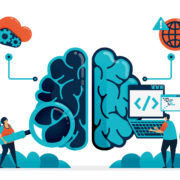









Comments