As a laptop user; you might often find yourself in situations where either your battery’s dying, or you broke your laptop’s charger. This may call for a panic attack especially if you’re doing important work on a short timeline. But, worry not, as your laptop’s charger is not the only way to plug in your machine and get some juice into it!
Modern Laptops come with all sorts of versatile ports that can be used for, not just one, but a number of things. We have done a full fledged R&D in order to deliver you the best answer on how to charge your laptop with hdmi?
Even if you have an older laptop, it would definitely have either a Type-C port or an HDMI port. And both of them are potential life sources for your laptop. Have a look at our ‘charging’ guide to always stay online. Check out what we’ve planned for this one:
Why this guide is for you
Even if you have a perfectly fine laptop charger with you, you are not immune from situations like these. Suppose you’re working on a project for work or school and you have to submit it tomorrow, there’s a lot of work to do and you’re typing away on your laptop.
Everything’s going fine until you hit a snag and your charger breaks, your laptop wasn’t fully charged and you’d barely be able to make it last for 2 to 3 hours. Scary right? It is. Laptop chargers are susceptible to breaking. It depends on your use and how old the adapter is, but they can break anytime unexpectedly and leave you hanging.
You’re especially at risk if you’re using an aftermarket adapter you bought online. And say you’re outside and have nothing to plug into, that again poses an issue if you forgot to charge your laptop or it just has a limited battery backup. So, even if you have your laptop’s charger with you, you should still learn these tricks just as a backup. Let’s get started:
Different methods to charge your laptop
We’ll be getting into all sorts of alternatives to your laptop’s adapter and helping you to always stay on the line, even if you’re traveling. So, sit back and read the rest of our article, starting with these alternative methods of charging your laptop:
- HDMI Cable
- USB Type-C with HDMI
- USB Type-C with a Power Bank, Car Charger or a Mobile adapter
| A Quick Bit of Knowledge:A new update in the HDMI world is HDMI 2.1, supports a range of higher video resolutions upto 10K. |
Let’s get into the details, pros, cons and how to actually do it with a step by step guide.
How do I charge my Laptop with an HDMI cable?
Charging with an HDMI cable? Weird right? Till now, you may have only used HDMI for using an external screen for presentations or to watch movies on a big screen with your mate. To be honest not everyone knows that an HDMI cable can be used to power up your laptop in moments of need.
Ports like USB and HDMI not only transfer data, but they also have a power pin that provides a tiny bit of power to the device connected to it. Have you ever wondered how your USB mouse powers up without having its own power source? Well this is how.
Just like a USB port, the HDMI port also powers up devices. But, the tables are turned here. External screens are relatively bigger than your laptop, that’s just common sense, so, it doesn’t make sense to power up a huge screen with your laptop. Instead, the LED or LCD TV has its own adapter plugged into a wall socket. If you connect your laptop with a TV, it’ll end up powering up your own laptop. And thus, charging it. Here’s how you can charge your laptop with HDMI:
- The first thing you need to do is to make sure that your laptop has an HDMI port, this is important as not all laptops have these, it usually depends on the era of your machine.
- Next, you have to get an HDMI cable and connect one end with your LCD or LED TV, and the other with your laptop’s HDMI port.
- And voila, you’ll notice your laptop’s charging light turn on and you’re good to go.
- If it isn’t powering up your laptop, just connect and reconnect again, it’ll work.
- If you don’t want to use the external screen, switch the projection options to ‘PC screen only’. You can find this menu in the Display settings or using the FN hotkeys on your laptop’s keyboard
Price:
HDMI Cable: $6.82
How to charge my laptop using the Type-C port, with an HDMI cable?
If you have a super slim Ultrabook or a Macbook for that matter, it might not have an HDMI port. Modern laptops use Thunderbolt or USB Type-C ports. These ports are super versatile and can be used for a bunch of different purposes.
They have way more power capability than ordinary ports and can transfer data at really high speeds. But, even if your laptop doesn’t have an HDMI port and has one of these instead, you can still charge your laptop with an HDMI cable through your TV. Follow the guide to do just that:
- The first and the most important thing is to check the ports. If your laptop has a USB Type-C port and the TV has an HDMI port, you’ll need an HDMI to USB-C converter or cable. If your TV also has a Type-C port, you’ll just need a Type-C to Type-C cable to make it work.
- Once you have your converter, simply plug one end into your laptop’s USB Type-C port, and then simply connect the other end to your TV. Make sure the connectors are snug and tight to avoid any fluctuations.
- If your TV has a direct Type-C port, you can simply connect your laptop using a Type-C to Type-C cable.
Price for USB-C to HDMI:
Type-C to HDMI Adapter: $9.99 OR Type-C to HDMI Cable: $14.99
How can I charge my Laptop with a USB Type-C cable while traveling?
Working while traveling can always be a pain to manage. Especially when you’re on the road and have no stable power source. To deal with that, people bring along power banks when setting off to travel. And they work wonders! A lot of you, well if we’re being honest everyone, has used power banks to charge up their phones when on the road. But, not many know that you can charge up your laptop as well.
Power Banks start from like $20 and the higher the capacity, the more they cost, you can make do with a $49 Anker 20,000 mAh, but it’s honestly your own preference. Try and go for a higher capacity one, in our opinion. In order to charge your laptop using a power bank, your laptop has to have a USB Type-C or a Thunderbolt port, or this wouldn’t work. Here’s a step by step guide for you to charge up your laptop while traveling:
- The first thing you need is to check and make sure that your laptop has a Type-C or a Thunderbolt port. And also, your power bank. It has to have a Type-C port. If it has a traditional USB Type-A port, you’ll need a Type-A to Type-C cable or an adapter.
- Next, you need to connect one end of the cable to your power bank and the other to your laptop. Of course, if there needs to be a converter, use it.
- Make sure the connections are snug so there are no fluctuations.
- Bonus Tip: If you don’t have a power bank or it’s run out of battery, you can use a car charger instead. Just plug it in the cigarette outlet of your car and follow the above steps to connect your laptop and charge it.
Price:
Anker Power Bank 20,000 mAh: $29.99
USB Type-C to Type-C cable: $6.99 OR USB Type-A to Type-C cable: $15.99
USB C Car Charger: $14.99
Now that you’re familiar with all these different methods of charging your laptop, you might be wondering about the effects they’ll have on your battery:
What this will do to your Laptop’s battery
Laptops have power control modules that take in a specific amount of voltage and current to charge your battery and to make your battery’s life last as long as possible. In order to do that, they manufacture power adapters that put out a very particular amount of current and voltage to your laptop. By bypassing that system, you’ll risk damaging your battery permanently and potentially reducing its life.
What will happen to my laptop if I charge it using HDMI?
When you charge using HDMI, you’re using your TV’s power input. The power that is being supplied to your laptop has nowhere near the correct voltage or current that is intended to be used by your laptop. This can damage your laptop’s battery. Reducing its cycles and having a negative impact on its backup time. Although we don’t recommend charging your laptop using HDMI; you can probably get away with using it in emergencies.
What will happen to my laptop if I use a car charger to charge it?
Again, your car’s cigarette outlet cannot provide the right and the appropriate amount of voltage or current that is recommended for your laptop. This can reduce your battery’s overall battery life and have an impact on its backup time. TechyWired does not recommend doing this frequently, but in emergencies, you can safely get away with using your car charger to charge up your laptop.
Every method we’ve listed that doesn’t involve using your laptop’s recommended power adapter, puts your laptop’s battery at risk. We don’t recommend using these methods frequently, but in emergencies, you can use these simple tricks to power up your rig and complete your work!
Conclusion
There are certain situations where you need your laptop but it’s either not charged, or your adapter’s broken. It helps knowing a few tricks to help yourself out in emergencies like these. And that’s exactly what this guide was intended for.
These methods are like first aid emergency kits for your laptop that you should know, when there are short deadlines, work calls while traveling, or just any other situations you might find yourself in, without a socket. We cannot stress enough that you only use these methods when necessary.
Long term, they can damage your battery, or potentially damage your entire laptop. So, use them with caution and always make sure that you’re using the original adapter your manufacturer recommends. If you have any questions, head on over to our FAQs section.
FAQs
Can I use my smartphone to charge my laptop?
It works the other way around. You can charge your mobile phone or any other devices using your laptop’s USB port.
Is Thunderbolt and USB Type-C the same thing?
No, they’re different. Although they look exactly the same, and Thunderbolt has all the functionalities of a USB Type-C port, they are actually two different ports. Thunderbolt ports are much faster and are much more versatile. They can be used to connect displays, transfer data between devices, and even charge up your laptop! You can tell them apart by their logos, Thunderbolt ports have a Thunder logo on them.
How can I make my laptop last longer?
If you have a limited charge left in your battery, you can maximize your on screen time by using the Windows Power Saver mode, Reducing your screen’s brightness, and closing unnecessary apps. We have a full guide to increase your laptop’s battery time, take a look at that post for more tips.
If you have found this article interesting and informative then do check our other articles about gaming devices. Keep sharing!












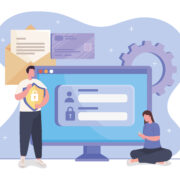









Comments