Gaming PCs have opened up the world of fantastic games at your doorsteps. These high-powered machines have dedicated system equipment that are designed to deliver the best performance to you guys in seconds. Laptops on the other side have the portability feature where you can carry your laptop anywhere with you.
Gaming PCs have the option of attaching multiple screens which allows you to experience a different world in one go. One can attach multiple monitors to its gaming PC or you can connect your simple conventional laptop to your gaming PC. Even your laptop screen can be connected to your gaming PC to act as a secondary monitor.
Let’s be honest about it, sticking to your gaming PC for long gaming sessions is not your thing and you want to enjoy the comfort of a bed or a couch while gaming then worry not we still got you covered with this awesome guide on how to use your simple laptop for gaming purpose. Our experts have properly researched the whole internet and enlisted the two best purposes for connecting the laptop to your gaming PC.
So what we are waiting for let’s just diving into this guide:
2 best ways to connect a laptop with your gaming PC
Here are the two best ways to connect a laptop with your gaming PC
- Using your laptop as a secondary display
- Using your laptop to play games on a gaming PC
Laptop as a Secondary Screen
Gaming has already come quite far from the time it started. Gaming PCs have a high reputation among gamers. These high spec machines are used for high-end gaming experiences but now professional gamers are adopting a new change to their gaming style. Having multiple screens connected to your gaming PC enhances the overall panorama of the gaming environment. The overall gaming experience gets enlarged with this edition of the secondary monitor. Gaming on multiple screens have their advantages and if you guys don’t want to spend a hefty amount of cash on the leading monitors from different brands then we got a solution just for your problem. You guys can simply attach your laptop with your gaming PC to act as a secondary screen.
To get this done you just need to follow the simple steps in order to connect your simple laptop to the main gaming PC.
Use Inbuilt Miracast
Miracast is one of the main features in Windows which can be used to display the main screen of the gaming PC to your simple laptop screen. This is a very useful tool as it eliminates the use of any third-party software addition in the whole process. Here are the few main steps which you guys should follow:
Steps to be performed on the laptop
- Turn on your desired laptop which you wish to use as a secondary monitor.
- Click the start menu with the windows logo on it.
- Locate the gear symbol which represents the main setting of the device, click this icon.
- Now we have opened the main settings of the device, locate the system icon on the settings page and click it.
- System settings opens up with a list of features you can change available on the left-hand side of the screen, locate the projecting to this PC option available in the list and click to open it.
- There would be three drop-down menus available to you, set the first drop-down menu to available which will allow other devices to project their display onto this laptop.
These are the steps required for the laptop which need to be done before moving to your gaming PC. Now we shall move to the steps required for the gaming PC to get connected to the laptop.
| Valuable PointIf you guys are going to connect your simple laptop to a gaming PC then you might need to grab an HDMI cable. Most of the gamers which are working with low budget have made their simple laptops employed as secondary screens. |
Steps to be performed on the gaming PC
- The first and foremost step of connecting your gaming PC to your laptop is to locate the notification symbol on the downright corner of the screen. Select the icon.
- The whole notification bar will open up for you, locate the Connect icon with two shapes. You need to select this icon.
- Now the magic happens, your gaming PC is looking for devices to connect to and it will search your laptop.
- Now we will have to move towards your laptop, and accept the connection from the gaming PC.
- Now we will move towards the gaming PC, right-click anywhere on the screen and locate the Display setting option.
- When Display settings open up on your gaming PC screen then you have to check that Multiple Displays is set to Extend desktop to this display.
- Now you have successfully projected your gaming PC screen onto the laptop screen. Enjoy your secondary display for your gaming PC.
Issues with Miracast
As we have provided you with the proper set of steps to follow to use Miracast to display. Still, there are some issues here in the connection process. To set up a proper screen share mechanism for the gaming PC your laptop must be equipped with integrated graphics like Intel HD graphics. Miracast will work smoothly and efficiently in the presence of these integrated graphics while some users with dedicated graphics are unable to use the Miracast feature on their laptops.
Miracast is all about wireless connectivity and most gaming PCs use an old-school Ethernet cable to eliminate latency issues. Moreover, you will have to set up a proper wireless network to use the Miracast feature.
A Budget-friendly Decision
This is a great feature and cost-friendly too as it allows you to employ your long-forgotten laptop as a secondary screen to enhance the gaming experience. Gamers who have used all of their budgets on their gaming PCs and now wish to have an extra display for obvious reasons, this simple procedure will deliver you the moon while costing nothing at all.
Using your laptop for gaming Purposes
Gaming laptops have surely created their own market space with their performance, portability, and overall build quality. Gaming laptops are the perfect partner for those who are always on the move and have to work and play both at the same time. That being said, if you are looking for a relaxed comfortable gaming setup just in reach of your bed and lazy boy then gaming PC is the best option out there for you. But in longer gaming sessions on a gaming PC, you have to look for the comfort of the bed, couch, or even a lazy boy. Our experts have researched and found the perfect solution for your comfort and relief by streaming the AAA games from your gaming PC to your laptop.
Let’s just dive into the world of Streaming from Steam.
How does Streaming work?
Steam is a popular platform for gamers who belong to the house which brought the Half-life game. This is a huge platform for gamers. All of the professional gamers have set up their profile on this platform. Steam has introduced an amazing feature for their users, now they stream all the gaming experiences from their primary gaming device to their second device. Games of such high-end graphics can only be played on their primary device which might be a gaming PC or a gaming laptop.
So this feature from Steam allows its users to stream everything from the primary gaming device to the secondary device which is a conventional device with no high specs included. This way you can enjoy high-end gaming on a simple laptop while using a Steam-In house feature, which will require a few things, not a list of equipment.
Use of Home Network
The home network plays an important role in overall good streaming. You need to run steam on your primary gaming PC or laptop next you need to run the steam on your desired secondary device. This way you can stream all of your displays on the screen of the secondary device.
One thing which should be highlighted here is the home network, streaming via steam does not need any internet connectivity. It’s just the home network that lets you stream all the way through.
For a perfect lag-free stream, you need to have a powerful router for your home network with a high data rate. Latency issues will be removed if you employ a quality router of around 750 Mbps. Streaming can only be possible between both devices when both are connected to the same network at the same time.
If you already have a wired network setup then latency or connectivity issues will be removed from the start. Last but certainly not least is that your primary device must not be logged out or locked out during the streaming.
How the Steam-inhouse-Feature Works?
The whole main procedure is quite simple and easy. First, you will have to make sure that all of the devices which you want to use must be connected to the home network. Install Steam on your primary gaming device which might be a gaming PC or a laptop and set up a free account on Steam. This account will be used again by your secondary device to log in and start the gaming experience. This is the whole procedure and the rest of it will unfold by itself. Overall a great feature regarding the future of gaming.
Advantages of Steam-In-House Feature
Streaming your gaming primary screen to your simple secondary device without internet connectivity is the best possible feature for every gamer. This in-house feature from Steam lets you leave the gaming chair and lay down on your couch while gaming on the secondary device. The secondary device does not just stream the display of the primary gaming device. You will use the keyboard of your secondary device to play the games. This is the future of gaming and will help the gamer to excel in the new dimension.
Problems faced during Streaming
One cannot say that there will be no issues in the streaming section. Here are some of the issues which are faced during streaming:
- A lag or stuttering is monitored which is harmful during the stream. This is the basic error you get when a server problem is faced. Moreover, we should use the same location for both devices to avoid any issues.
- If the location for the devices is changed then the whole connection and stream process gets delayed and a huge latency issue will be monitored.
- During some time you guys will need to lower the resolution of the screen as well to have the best gaming experience.
Final Verdict: Techywired
We have entered the different dimensions of gaming in this era, all of the devices and games have been equipped with the latest specs out there. Using your conventional laptop with simple specs as a secondary screen or a proper gaming laptop via streaming is something a gamer would want in his range for sure. Our experts have excellently researched the ways which will make sure your old rusty and corner laptop. One can simply add the laptop screen as a secondary display by simple Miracast app or you guys can use your laptop as a gaming rig. The main theme for this article was to answer the question ”Can you connect a laptop with a gaming PC? ”
FAQs
- Does my laptop need to have all the high-specs for streaming from a Gaming PC?
No, your laptop does not need the high specs as a gaming laptop as the primary device which is the gaming PC will have to do the work here. Your laptop must be updated according to the date.
- Do we need to have a strong internet connection for the stream?
No, we do not need internet connectivity for the stream. A home network would suffice the need for connecting both devices. Location for both the devices must be the same or both the devices should be connected to the same network over the whole gaming session. A strong router would be needed for streaming purposes.








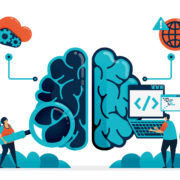









Comments