Many people who use computers believe they should upgrade them at least every few years. When all the costs are taken into account, the cost of upgrading a PC is frequently rather considerable. However, an outdated computer can make a great storage server (NAS) if you’re searching for a reasonably cheap option to boost your computer’s performance without spending much money.
To keep an old computer, you only need a place in your house or business with easy access. Once everything is configured, you will have a piece of hardware that functions like an external hard drive on your network and provides access to shared files to everyone who signs in without needing additional software or specialised hardware. If you put private documents on the NAS, your family can access everything without needing different passwords or challenging-to-remember names.
Do you dislike switching out external hard drives? Do you frequently need to view data from several computers connected to the same network at once? Then you appear to require a NAS.
What is NAS?
The term “NAS drives” or “NAS systems” refers to NAS devices, which stand for “Network Attached Storage.” They serve as centralised network shares for use across a local network. A NAS allows other computers on the network to connect and read and write data as if the disc is physically connected to their computer.
A network of PCs and other devices can easily share a storage pool and credit goes to NAS devices. A NAS system can be used for various tasks, including backing up local computers, sharing group projects, storing shared documents, and streaming media like music and videos.
Most solutions for network-attached storage enable you to quickly add or replace discs when you run out of room. While some of these systems rely on many drive bays for much smaller processes, others use many drives in RAID for reliability or performance.
Other Options for Storage
A NAS is a perfect choice if you require a central location for local storage that anyone on your network can access. It’s similar to having your own cost-free, quick, and personalised cloud storage service.
However, a NAS isn’t the only option for storage. If you wish to share huge files outside your local network or use online storage as a backup, you might go for the other options.
Can an outdated PC serve as a NAS?
Building a NAS server You can utilise your old computer as your own NAS if it has at least 8 GB of RAM. Download FreeNAS, a program that lets you make a shared backup of your machines and is available for Windows, macOS, or Linux.
So why not utilise your outdated computer?
The outdated computer you use as the network storage drive offers a cost-effective solution that needs little maintenance yet has much to offer. However, you can improve the computer’s speed when used as a server by adding a few extras and making a few configuration changes when it is first set up. It can increase speed and enable simultaneous file access by boosting RAM and video memory. Additionally, get user-friendly software to make it simpler for everyone in your home or company to view the shared information on the computer. Your old PC should need DDR3 RAM because of its oldness.
How can I establish a NAS with an outdated PC?
Find a location in your house or office where you can keep the computer plugged in and out of the way of visitors. Purchase the PC that will function as your network backup server. Make sure this machine’s hardware is strong enough to support serving as a NAS device and that the parts are durable enough that you won’t mind running them continuously.
You will need to buy any additional hardware or software to integrate your machine into your home or workplace network. Your new NAS needs an operating system installed for a customised computing environment. The installation of networking software, such as Network Attached Storage, is supported by various operating systems (NAS). TrueNas and unRAID are a couple of examples.
I decided to convert a functioning desktop computer roughly five years old and little used into a NAS because I already owned one. I researched and discovered that unRaid is one of the best operating systems. With the help of unRaid’s plugins, you may browse websites like Spotify, stream movies via torrents, and even play video games. If you want to experiment with your NAS, the only difficulty with unRaid is running out of RAM.
What is unRaid?
An operating system called unRaid boots right onto a web GUI. It lacks desktop functionality and similar common features. This GUI is used for all setups, making them simple and quick to complete. There is no desktop. Thus, all your files will remain on your NAS and won’t be lost if you fool with the GUI and hit the wrong button, etc. The only thing you need to replicate from the GUI is an occasional backup of your NAS, which you can do from anywhere on your network. The unRaid will automatically shut down (the WebGUI has a setting for this) when you don’t need it, which helps preserve electricity and lowers the heat.
Here are the things you need to turn an old desktop PC into a NAS:
- An operating system for a computer with at least one free SATA port (unRaid OS)
- USB flash drive, 3.8 GB
- The harddisk (optional)
Your PC’s hard drives can malfunction, so I suggest getting a USB flash drive with the unRaid operating system. When you wish to reset your NAS or when you need to install extra hard drives, you can use it to boot up your computer.
What qualities should I check before purchasing hardware?
Before purchasing your components, remember that you want to buy gear that operates efficiently. Choose between NAS and SAN (I recommend NAS, SAN needs special configuration). Determine whether the motherboard has enough SATA slots (if not, purchase one extra controller) or whether you would want to purchase a motherboard with more SATA ports. Do you require 10Gbe or not?
Memory
The only factor you will consider when selecting memory for the unRaid OS is error checking and correction (parity checking). You need to ensure that no data is lost. If you choose more memory, your NAS will have fewer drive bays. Thirty-two drives can use as much as 16 GB. Despite this, some experts advise purchasing ECC unbuffered memory, while others say it makes no difference. You need to be cautious about purchasing supported ECC buffered RAM. If you need more capacity, you can buy additional drives and use them in RAID 0 (which requires non-ECC RAM).
Although the memory speed is unimportant, anything above 1333 MHz has diminishing returns. Therefore, you can purchase several 1600 MHz sticks of unbuffered ECC RAM.
4GB of memory is sufficient to run our server; this will allow you to run virtual machines (VMs) if you ever need to. And it also provides a greater margin on the 32-disk RAID, meaning there’s less of a risk that another drive will fail soon after one does (bad things happen in clusters). Even with 4 GB of RAM, the swap file starts at roughly 10 GB (i.e., 10 gigabytes free + however much memory is required for any running apps).
Motherboard
If you ever need more than one NIC, the motherboard includes two PCI slots (PCIe x1), giving ample space to add one. We’ll probably give this box to my mother when this server eventually fails, which hopefully won’t happen too soon. It would make a good home NAS.
Ensure you get the appropriate RAM (ECC vs. non-ECC, buffered vs. unbuffered), and confirm that it will fit in your computer. Make sure each RAM stick is correctly inserted and matches the voltage and capacity shown on its sticker before installing it on your computer. Using ECC.eBay is the best and quickest way to find inexpensive RAM if you’re purchasing large quantities.
Also, remember that modern cases are built to accommodate larger CPUs used by newer motherboards, so if you want to utilise an older computer case with a motherboard that has a unique enough CPU, be prepared to disassemble the case first.
Finally, I’d advise choosing a slower SSD over a more expensive one because I have struggled to transfer my Samsung 850 Evo data before simply ripping out the entire system and replacing it with a slower 750GB Crucial MX300. Get Linux Mint instead of Ubuntu if you’re primarily looking for operating systems and applications. It is free, requires fewer upgrades to handle more up-to-date hardware, and has performed successfully.
Why is it advantageous to construct your own NAS?
You can start by saving some money. You may build your own NAS by purchasing an old computer on eBay for about $100 and $150. This is more affordable than buying a pre-built NAS, such as the Synology NAS, which is expensive if you need a lot of space. Additionally, it offers a larger storage capacity. The Synology’s maximum storage capacity is 4TB, but your previous computer may contain 20TB or even 40TB!
Is Unraid a NAS?
Network-Attached Storage with Unraid (NAS) As mentioned in the overview of Unraid’s brief history, Unraid initially aimed to be the ideal operating system for network-attached storage (NAS). Most users probably still use Unraid mostly for such scenarios nowadays.
Do you know how an outdated PC can be converted into a Synology NAS?
Yes, it is possible, but there are few requirements.
- A computer with a 64-bit Intel/AMD-based processor (this will be your NAS; you cannot use it for any other purposes after this).
- A second computer to access your NAS in the future
- A USB flash drive to be used to start the server
Is it possible to use a 64-bit computer as a NAS?
The following steps teach you how to convert a 64-bit computer that is outdated by today’s standards into a NAS or network-attached storage using freely accessible software. Your future server will have more functions than just the ability to store and share files!
Six simple steps to turn your old computer into a NAS server
I demonstrate how to continue using your equipment by utilising FreeNAS,
Step 1: Choosing the appropriate parts
Step 2: Software installation
Step 3: Burn a CD using the FreeNAS image in
Step 4: Creating volumes and users
Step 5: Share equally with others.
Step 6: The iceberg’s tip
The information you require to construct your own NAS
It could be wise to install a network-attached storage (NAS) server rather than labelling and storing 20 external hard drives. It will undoubtedly be useful if you spend some time at home building your own NAS. . Here is all the information you require to make your own NAS.
| Tools | Type | Price | Availability |
| CPU | Intel Core i5-12600K | ₹34,990.00 | Amazon |
| Power Supply | TR2 S | ₹4,349.00 | Amazon |
| Cooler | Noctua NH-U12S Redux | ₹10,829.00 | Amazon |
| NAS Storage | Seagate IronWolf | ₹8,170.00 | Amazon |
| Motherboard | ASUS Prime Z690M-Plus D4 | ₹19,849.00 | Amazon |
| RAM | Corsair Vengeance LPX 16GB | ₹4,798.00 | Amazon |
| OS M.2 SSD | Samsung 970 EVO Plus 250GB | ₹4,899.00 | Amazon |
Case
The goal of a NAS system is to have a compact footprint with enough room to fit multiple storage discs and powerful components. Due to its ability to accommodate up to eight drives, the Fractal Design Node 804 case is fantastic for this. Fractal Design comes with three 120mm fans for cooling, but you can also add other cooling options, such as an integrated water cooler for the CPU.
CPU
Which should you choose: AMD or Intel? Depending on the functions you want the NAS to accomplish, Intel has a wide selection of processors that can handle the job. An atom or Pentium processor will be more than adequate for file and media storage. However, an Intel Core i3 processor will be preferable for streaming, using Plex, and multi-user optimization.
For this build, you can use the Core i5-12600K, the most recent and greatest. Along with the most recent integrated GPU from Intel, this chip also features a configuration of powerful and effective cores for higher system performance per watt overall.
Power supply
The 500W GD power supply from EVGA is a great component for any PC. It has an 80 Plus Gold certification and is supported by a wealth of favourable reviews. You can rely on the modular wiring that will reduce clutter within the compact case for the NAS setup, in addition to the reliability of the certification and branding. Additionally, you won’t need anything more than 500W, so this PSU should work for upgrades in the future and systems that include a dedicated GPU.
Motherboard
You require a 12th Gen motherboard because you will use a Core i5-12600K, and the ASUS Prime Z690M-Plus D4 fits the bill nicely. Because of the size of the casing, a microATX motherboard may be used, giving you access to numerous PCIe slots, four RAM DIMM slots, M.2 slots, and four SATA connections.
Installing two PCIe extension cards with additional SATA ports will allow you to connect eight drives to this motherboard, or you may spend a little more and obtain a motherboard with superior features.
RAM
You only really need to consider speed and capacity when it comes to RAM in a NAS. The Crucial Vengeance 16GB kit you choose should be adequate for most NAS-related operations, including some streaming. Make sure the RAM you use is compatible with the motherboard, and you should be ready to go.
This collection’s motherboard features four slots, allowing you to increase the memory’s capacity to 32GB in the future. A few 12th-generation Intel boards support DDR4, while some will support DDR5.
Storage
Your choice of storage depends on how much room you want to use. Starting with 1TB or 2TB mechanical drives is what I would advise, followed by a 250GB M.2 SSD if your budget allows for a more powerful system drive. Dedicated NAS solutions are available from companies like Western Digital and Seagate.
I used Seagate IronWolf for my cost-effective construction. To prevent losing all data saved on the NAS if a drive fails, it is always advised to pair up hard drives in a RAID configuration. Considering this, a RAID arrangement with two 2TB drives would provide 2TB of space.
Operating system
You can use any free NAS software as your operating system. However, openmediavault and FreeNAS are two of my favourites. The initial setup procedure could seem difficult if you’ve never used such software packages before, especially if you’re coming from a pre-built NAS enclosure.
Building a NAS on your own
The capabilities of a NAS play a major role in deciding if you should get one. A NAS allows all connected devices with the proper rights set to access files on internal drives and installed services and programs, despite the fact that it is merely a storage device connected to your home or workplace network. A pre-built NAS can be bought. However, prices may hit the roof depending on specifications and features.
Going for building a NAS can sometimes be more cost-effective. I looked at the best NAS for Plex for running Plex Media Server for pre-built enclosures. You can still make your own NAS if you’d rather have a fun project to work on or prefer to configure your system (better for streaming and other demanding workloads).
The following are some benefits and Drawbacks of creating your own NAS setup:
Benefits
- Superior value.
- Future upgrade potential.
- Able to be adjusted to precise needs.
- Stronger and more feature-rich than systems that are already created.
Dawbacks
- The protocol determines how well it works.
- When using a video programme or many huge files, slow down.
- As opposed to DAS, the file transfer speed is slower.
- A small scalability.
- Input-output processing that is additional
- The NAS chip and firmware determine which system functionalities are available.
Final Verdict
It is somehow difficult to select between buying or purchasing the NAS. Making a NAS out of an old PC is a method of upgrading storage. It contains every hardware upgrade and setup required to transform an outdated, idle machine into a shared resource for your home or office network. Suppose you have the necessary hardware and the ability to install the software. In that case, you may turn a single device into a reliable backup server that will effectively keep several computers in your house working even if you lose power due to a storm or other emergency.
Building a NAS can be more annoying and challenging for a few people, but it is fun if you want to create one. You only need the required material and free space at your home. It is recommended to build your own NAS instead of buying one, depending on the circumstances and the financial situation
Conclusion
Building your own NAS is not a big deal now. An outdated PC and drives that aren’t being used can be turned into a network-attached storage pool. If you already own that obsolete computer, as discussed before, setting it up will take approximately a little time. Although there are several ways to add storage to a home network, building a NAS is the best option to make the best storage device at home using the oldest pc.
However, purchasing a pre-built NAS device isn’t the only option for obtaining network storage. Some more possibilities could occasionally result in cost savings or greater storage flexibility. A NAS device is a far superior choice for centralised storage that is independent of a single PC.
If you’ve ever thought about adding storage to your home or small office network using a NAS (network-attached storage) device, you might have been put off by the high prices they can fetch. Overall, If you have an old or unused PC lying around but don’t have hundreds of dollars to spare on a professional NAS system, you might think about using it as a NAS device.
Frequently Asked Questions
Can I play games on a NAS?
The huge capacity of a NAS aids in increasing a PC’s storage. Modern operating systems treat iSCSI devices as local drives, allowing installation of programs that cannot be installed on network shares. This enables some games that can’t be run on a network share to be played from a NAS.
Can I trust the reliability of NAS?
Yes, you can trust the reliability of NAS as a NAS drive offers a higher workload rate and a longer MTBF, ensuring greater toughness and dependability. It gives you an excellent gaming experience.
Is NAS more quick than USB?
Basically, a NAS server’s speed is substantially slower than Thunderbolt, which can reach speeds of up to 700MBps, and ranges between USB 2.0 and USB 3.0. It should be noted that 130MBps is in no way slow; rather, it is extremely quick, outpacing the actual speed of many internal drives.
Is it beneficial to create my own NAS?
It could be wise to install network-attached storage (NAS) server rather than labelling and storing 20 external hard drives in a safe place. You might make your own enclosure in addition to purchasing one already constructed. It will undoubtedly be useful if you are spending some time at home.
If you like this content, please share it with your family and friends.









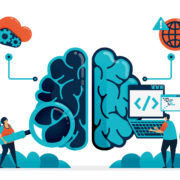









Comments