The ever-popular three rings on the Apple Watch, which measure your standing, moving, and exercising goals daily, make it the greatest fitness tracker for iPhone users. There is a way to adjust your goals through the Apple Watch. The three colorful rings help to establish your fitness targets.
You can modify the number of active calories for your daily Move target, the number of minutes for your daily Exercise goal, and the number of hours for your daily Stand goal on the Activity app on your Apple Watch.
One of the Apple Watch’s key selling points is its ability to track exercise and fitness. Since its introduction, it has become a go-to item for joggers, swimmers, hikers, and other sports enthusiasts.
Your Apple Watch will ask you for certain essential details when you initially set it up before allowing you to select your “activity goals.” Every day, the Watch will keep track of these goals on your behalf and notify you when they are achieved.
How to set the activity goals on your Apple Watch?
You must use the Activity app on your Watch to modify your activity goals.
1. Launch the Activity app on your Apple Watch; it has a red, green, and blue ring as its icon.
2. Scroll down to Change Goals on the first page.
3. Modify and reaffirm your Move, Exercise, and Stand goals. To raise or lower your goals, use the plus and minus icons.
Take Advantage of the Apple Watch’s Activity app.
With the Activity app on your Apple Watch, you can monitor how much you walk, exercise, and stand throughout the day.
1. Track your Activity
2. Check activity history
3. Set activity reminder
Track your Activity
Open the Activity app on your Apple Watch and follow the onscreen instructions to begin. Your Apple Watch notifies you when you accomplish your objectives and provides advice and motivation to help you close your rings. Change your goals or learn how to complete each ring.
Move
Your current number of active calories burnt is displayed on the Move ring. You can achieve your Move goal for the day by expending calories daily. In contrast to sleeping, you burn calories while standing still or moving around. Find assistance obtaining Move and Exercise credit. The Move ring displays the number of minutes the user has been moving around actively.
Exercise
The Exercise ring shows how many minutes of vigorous Activity you’ve accomplished. You can reach your daily exercise goal by working out for at least 30 minutes.
Stand
The hours you spent standing and moving for at least a minute are displayed in the Stand ring. At least once every 12 hours during the day, stand up and move around to fulfill your daily target. To receive credit for standing, you must move about even if you stand continuously throughout the day.
The Stand ring changes to the Roll ring if you indicate that you need a wheelchair. Roll ring displays the hours during which you have moved.
Check your Activity history
On your Apple Watch, you can view your daily progress; on your iPhone’s Fitness app, you can view your whole History.
On the iPhone
Open the iPhone’s Fitness app.
To get information about your entire day’s Activity, select Activity from the Summary page.
To view your progress for the month, tap the calendar. The days you exercised are shown with a green dot on the calendar.
Tap a day to see additional information.
Scroll down to the Workouts section and tap the item to discover details about a workout, such as your route or total distance.
On Apple Watch
On your Apple Watch, launch the Activity app.
To view each ring’s details, swipe up.
Swipe up one more to view more, including your total steps, distance traveled, and exercises.
Swipe up once more, then hit Weekly Summary to get your weekly summary.
Set activity reminders
Open the Watch app on your iPhone.
Then select Activity from the My Watch tab.
Select the alerts and reminders you want. Coaching notifications, for instance, are based on your prior progress.
How to modify the activity notifications on your Apple Watch?
Your Apple Watch keeps track of your activity targets and notifies you when you meet them. It also offers advice on accomplishing your objectives, broken records, and other things.
Although you may find these notifications useful, you can disable them by going to the Watch app on your iPhone.
1. On your iPhone, launch the Watch app and select Notifications.
2. Tap Activity from the list of applications.
3. Make your selections for which notifications to receive and which to silence using the choices. To silence everything at once, tap Notifications Off.
How to check your Apple Watch’s Activity weekly summary?
You receive a recap of your previous week on your wrist every Monday. You may also access the weekly summary on your Apple Watch. Did you know that?
Activate the Activity app.
Press down firmly on display to activate the contextual menu.
To view your week’s summary thus far, tap Weekly Summary.
How to verify your Apple Watch’s step count?
If you’re coming from a traditional fitness tracker, you might note that the Activity app doesn’t place a high premium on step tracking. Fortunately, you can still view your daily step count on your Apple Watch at any moment.
On your Apple Watch, open the Activity app.
Scroll down to the bottom with the Digital Crown or your finger.
How to preserve a screenshot of your Activity progress History?
Whenever you experience a nice day,
From the Home screen of your iPhone, open the Activities app.
In the bottom-left corner, select History.
Click the day you want to view your History and progress.
In the top right corner, tap the Share icon. It appears to be a red box with an arrow extending from it.
Tap Advertisement Saved Image
Viewing Awards in Activity
The Activity offers milestones you may unlock by consistently meeting your daily goals or going above and beyond them to keep you motivated. The Activity app on your iPhone allows you to view your current achievements and what has to be done to earn new ones.
From the Home screen of your iPhone, open the Activity app.
At the bottom of the screen, select the Awards tab. It resembles a star.
To learn more about any Awards icon, tap on it.
Tell your friends about your fitness objectives.
To compare your performance to that of your friends and relatives, you can decide to share your Rings with them.
You can add numerous friends and decide whether or not you want to be notified when they finish Rings or workouts. Open the Activity app on your Apple Watch to access the sharing screen and begin sharing your Activity. Following the directions, scroll down and hit on Invite a Friend. You can also set up sharing by pressing the Sharing tab in the bottom right and the person icon with the “+” in the top right of the Fitness app on your iPhone.
TIP: Sharing your Activity with friends may seem innocent, but we’ve been able to tell when those folks are on vacation (a different time zone causes different activity patterns) when they’ve overslept, and when they’ve remained out late partying, all because of the data we’ve shared with them. So, be cautious when allowing others to see your Watch data or inviting them to do so.
How to engage or challenge a friend in a competition
Competitions are available for individuals that need a bit of additional encouragement. You can decide to engage in a seven-day competition with a friend or member of your family to determine who is the most active. A predetermined quantity of points, up to 600 points daily, are yours to acquire. The badge is awarded to the participant with the highest score at the end of the week. You will continually be reminded if you lose because of the Total Wins column.
Competitions can only be one-on-one, but you can run several competitions concurrently with various participants. According to our expertise, winning is all about exercising covertly. Waiting till 10 p.m. to complete that 10 km run is typically a solid winning strategy if you want to catch the other person off guard.
Setup: Launch the iPhone’s fitness app > Select the Sharing tab in the lower right corner. Tap the person icon in the top right corner > Choose a competitor > Press the [contact name] Compete for the button. The following full day, the challenge begins.
Using the Apple Watch to monitor heart rate
You may choose whether or not the Apple Watch tracks your heartbeat in the Privacy section of the companion app on your iPhone. If you prefer, the Apple Watch will monitor for problems and follow your heart rate while providing feedback on how it changes while exercising.
With the specific Heart Rate app on the Apple Watch, you can also get your heart rate information. You may use it at any moment to take your heart rate and track your average walking speed and resting heart rate in the background. You may look into the data more thoroughly on the iPhone using the Apple Health app.
The Final Verdict
Your Apple Watch’s Activity app tracks your daily Activity and motivates you to reach your fitness objectives. The app keeps track of your standing frequency, amount of movement, and the number of workout minutes. Three rings of various types represent your development. By completing each ring every day, the objective is to sit less, move more, and engage in some exercise.
Your iPhone’s Fitness app logs all of your Activities. It gives daily trend statistics for active calories, exercise minutes, stand hours, stand minutes, walks distance, flights climbed, and more if you’ve recorded your Activity for at least six months. In a nutshell, setting all the goals on your iPhone watch is beneficial.
Conclusion
Apple Watch is the best fitness tracker for iPhone users, with three rings that monitor your daily standing, moving, and exercise goals. The Apple Watch offers a method for you to change your ambitions. Your exercise goals can be established with the help of the three vibrant circles.
The Activity app on your Apple Watch allows you to change the active calorie goal for your daily Move target, the exercise goal for your daily Exercise goal, and the stand goal for your daily Stand goal. In short, having an apple watch is best for you if you want to keep track of your daily activity goals.
Frequently Asked Questions
What objectives should I choose for my Apple Watch activity goals?
The number of calories you want to burn in addition to your resting energy should be your move target. Your activity level, age, weight, employment, and exercise habits will all play a role in this. Your objective should feel both challenging and achievable.
What makes a good objective for the Apple Watch?
The Stand ring “marks hours in which you’ve stood and moved for at least a minute,” according to Apple. You must be “standing up and moving around for at least 1 minute at 12 different hours of the day” to close your Stand ring.
How does the Apple Watch determine whether I’m standing?
Why does an Apple Watch recognize that I’m standing? The Apple Watch contains motion sensors and an accelerometer to detect movement. The Apple Watch can remember when you stand up from a seated posture by tracking the direction of your arms.
Can Apple Watch nudge you to get up and go?
Long periods of inactivity are bad for your health, so Apple Watch has a stand reminder feature. Your Apple Watch notifies you to stand up and walk around for at least a minute if you stay seated for the first 50 minutes of an hour.












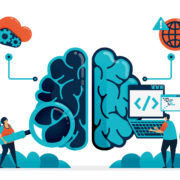









Comments