Game Sharing on Xbox One, Xbox Series X, and Series S is a great way to share your games and content with friends and family. Not only can you share your physical games, but you can also share your digital games, DLC, and subscriptions. Techywired has prepared just the right article for your help in how to gameshare on Xbox One.
The Xbox One is a home video game console developed and marketed by Microsoft. It was released on November 22, 2013. The Xbox Series X and Series S are the latest Xbox consoles developed by Microsoft and released on November 10, 2020. The Xbox Series X is a high-performance console, while the Series S is a more compact, budget-friendly option. Both Series X and Series S are backward-compatible with Xbox One games, and both support 4K gaming and 120FPS with a variable refresh rate.
How to Gameshare on Xbox One: Simple 5 Steps
Now we will go over the step-by-step process of how to gameshare on Xbox One, which is the talk of the town feature of everyone in Xbox consoles.
Step 1: Set up your Xbox profile
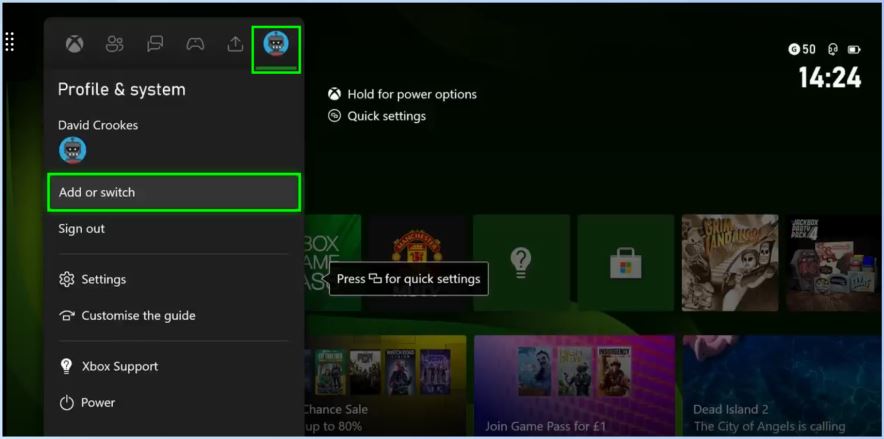
The first step in the guide on how to gameshare on Xbox one is to set up your Xbox profile on your Xbox One Console. Make sure that you are signed in to your Xbox account and that your profile is set to your primary console. This is the console where you will be sharing your games and content.
Step 2: Add or Switch on Xbox One
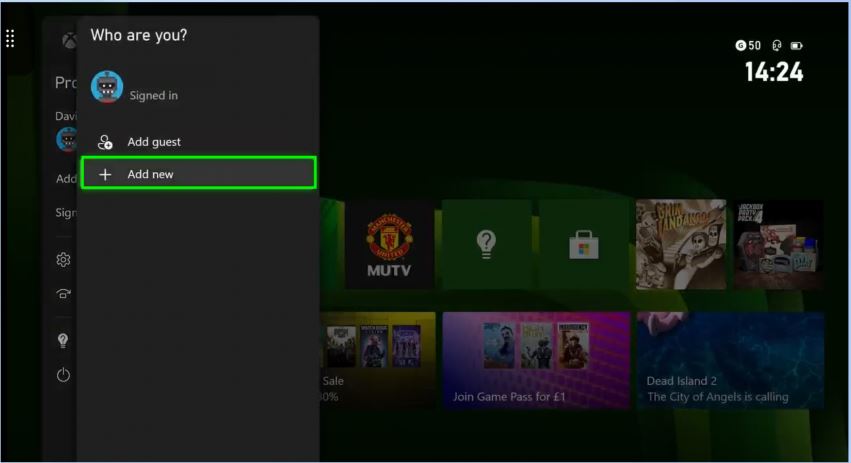
The second step on how to gameshare on Xbox One is, Press the Xbox Symbol on your friend or family Xbox one controller and move forward to “Profile and System.” Here there is a drag-down menu in which you will select “Add or Switch.”
Step 3: Adding Your Xbox Profile on your Friends or Family Xbox One Profiles
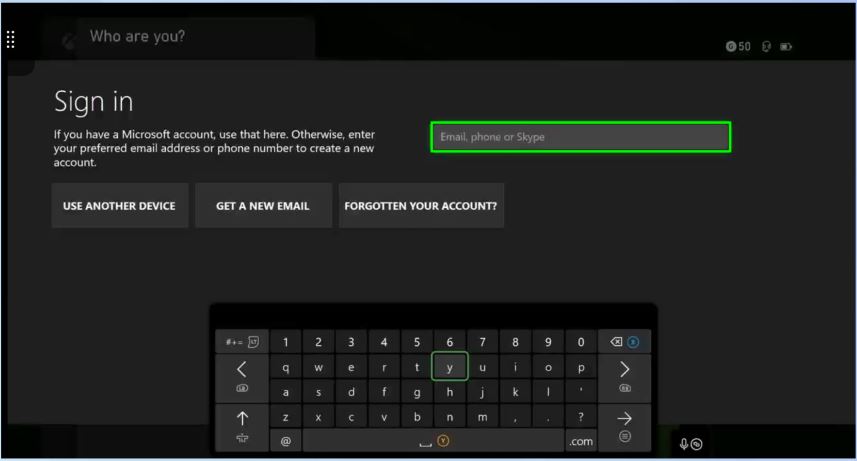
The third step in how to gameshare on Xbox One, you will have to add your personal Xbox profile on your friends or family’s Xbox One console. You need to sign in with your Microsoft account on their gaming console. This way, you will be able to gameshare on Xbox One.
Step 4: Final Step “Make This My Home Xbox”
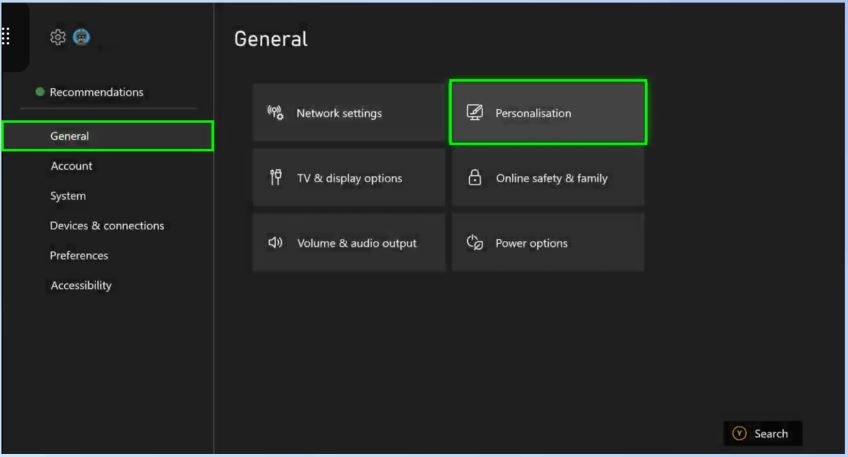
So, the last step remaining on how to gameshare on Xbox One, you will need to again press the Xbox Symbol on your friend or family controller. This time you will need to go to settings and select “General,” and select “Personalisation”; this will open up a new menu. Locate “My home Xbox” and select it. Now select “Make this my home Xbox.”
Step 5: Share your Games and Content
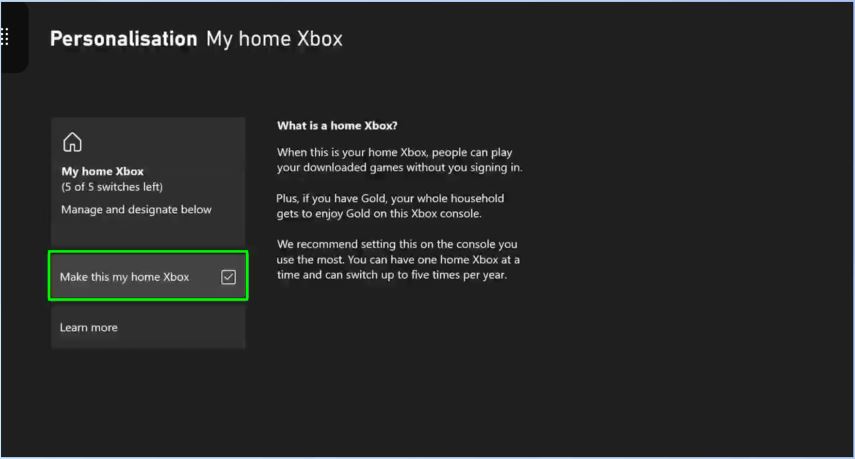
Once your friend has been added as a My home Xbox, you can now share your games and content with them. To do this, go to your games and apps menu and select the game or content that you want to share. Press the menu button on your controller and select “Manage game.” From there, select “Share with home Xbox” and choose your friend’s profile.
How to Gameshare on Xbox Series X and S: Easy 5 Steps
Now we will go over the step-by-step process of how to gameshare on Xbox Series X and S, which is the talk of the town feature of everyone in Xbox consoles. Same steps as the Xbox One, but the console will be different this time.
Step 1: Set up your Xbox profile on Xbox Series X and S
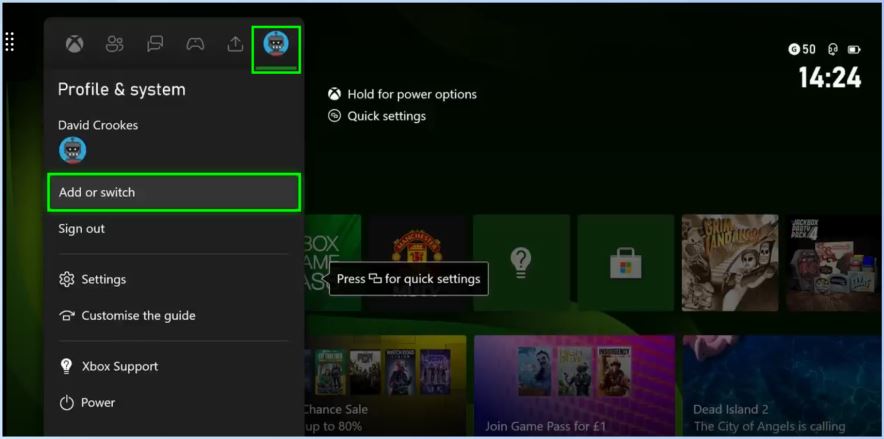
The first step in how to gameshare on Xbox Series X and S is to set up your Xbox profile. Make sure that you are signed in to your Xbox Microsoft Account. In order to enable gameshare on Xbox Series X and S, you need to first log in to your account. All the games which you have acquired will be able to be shared among your friends or family through this primary profile.
Step 2: Add or Switch on Xbox Series X and S
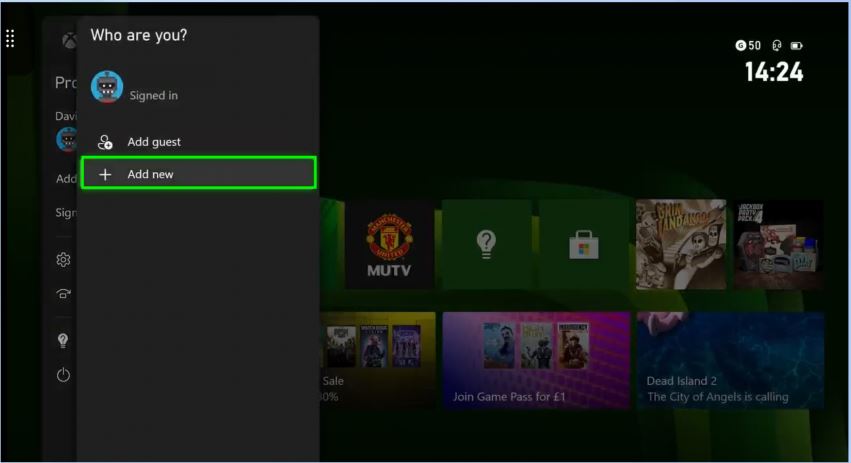
The second step on how to gameshare on Xbox Series X and S is, Press the Xbox Symbol on your friends or family Xbox one controller and move forward to “Profile and System.” Here there is a drag-down menu in which you will select “Add or Switch.” In this part, you will enable your profile on your friends or family Xbox Series X and S. Second step is the crucial step in how to gameshare on Xbox Series X and S.
Step 3: Adding Your Profile on your Friends or Family Xbox Series X and S
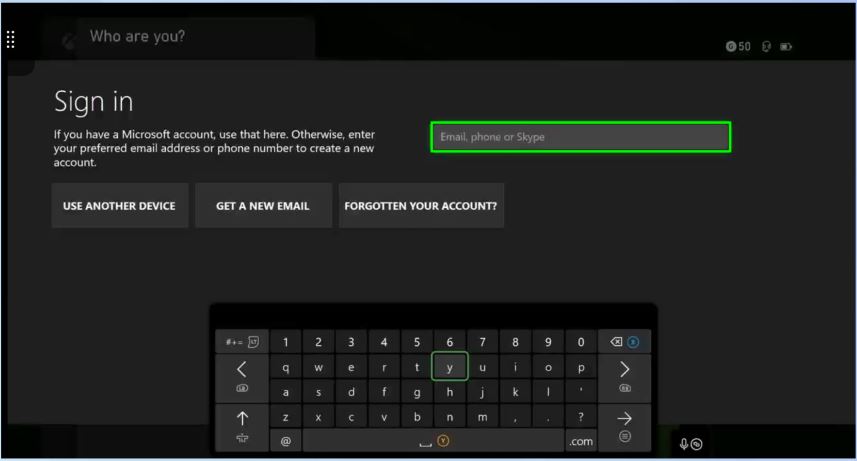
The third step in how to gameshare on Xbox Series X and S, you will have to simply add your personal Xbox profile on your friends or family Xbox Series X and S console. You just need to simply sign-in with your microsoft account on their gaming console. This way you will be able to gameshare on Xbox Series X and S.
Step 4: Final Step “Make This My Home Xbox”
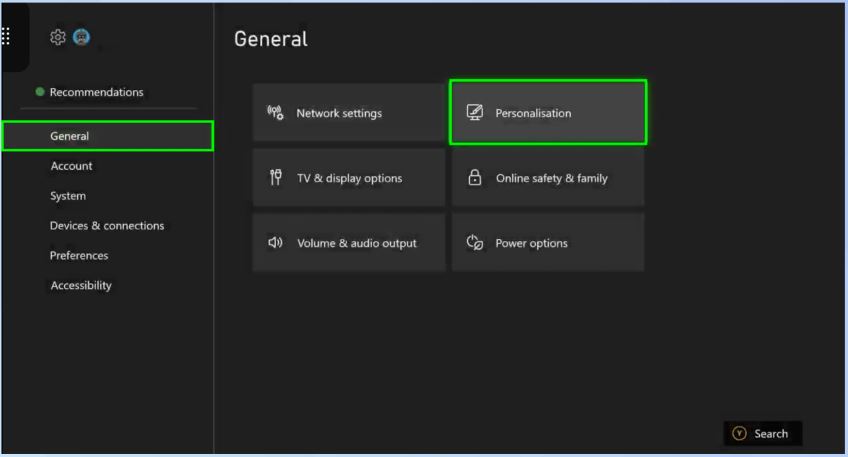
So, the last step remaining on how to gameshare on Xbox Series X and S, you will need to again press the Xbox Symbol on your friends or family controller. This time you will need to go to settings and select “General” and select “Personalisation”, this will open up a new menu. Locate the “My home Xbox” and select it. Now simply select the “Make this my home Xbox”.
Step 5: Share your games and Enjoy
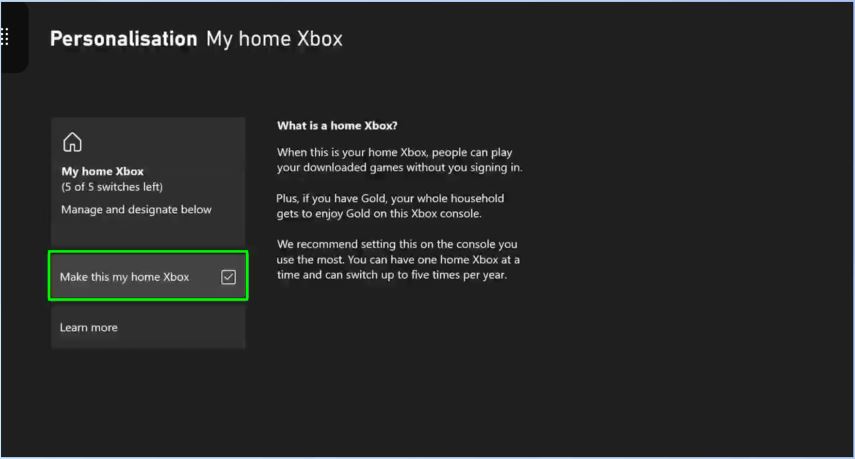
Once your friend has been added as a My home Xbox, you can now share your games and enjoy with them. To do this, go to your games and apps menu and select the game or content that you want to share. Press the menu button on your controller and select “Manage game.” From there, select “Share with home Xbox” and choose your friend’s profile.
Techywired has always focused on giving you the best deals available in the market. If you guys are wondering about getting the best deals on Xbox Gaming Gift cards then we have the right place for you.
FAQs
Did Xbox take away game sharing?
Yes, Microsoft has taken away the game sharing features from your old Xbox console. You will need to sign in to your Xbox console and deliver the profiles personally which can enjoy the game sharing feature.
Can you Gameshare Xbox gameshare?
Yes, Gameshare can be accessed on Xbox with far more possibilities than in the past. Now you can share games and have unlimited fun with your friends and family simply by sharing your profile.
How many times can you gameshare on Xbox?
There is a limit for the gameshare on the Xbox console which is 5 times. Once you have shared the profile you can enjoy the games and have fun with your friends and family.
Can 2 people play the same game with Xbox Gameshare?
Yes, 2 people can simply play the same game on the Xbox console until the profile is being shared on their Xbox profile settings.
How do I share my Xbox games on two consoles?
You can share your Xbox games which you have purchased or acquired by simply sharing your profile credentials on these consoles. This way you can always share the fun playing with your friends and family.

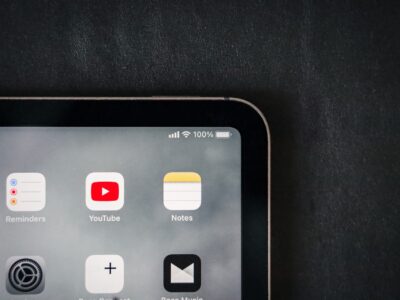















Comments