It is common for many people that they like to listen to music while traveling and have a playlist of their favorite songs on their mobiles. It can be convenient sometimes to learn how to download YouTube Videos, especially if you listen to music or watch YouTube videos while traveling. Learning about downloading YouTube videos also pays off when you desire to keep a few videos saved on your device without using Wi-Fi or data. This is the perfect start for you in order to get acquainted with how to download videos from youtube on your devices.
Downloading YouTube videos is also effective in that you do not have to worry about using your data and buffering caused by network slowdown and congestion while watching videos. It has become easy to share YouTube videos, but what is an appropriate way to download them? The answer is in the article written by TechyWired.
Read the complete information in the article and know how you can download videos from YouTube on your Android, iPhone, PC, and Mac.
How to Download videos from Youtube on Android?
Although it is impossible to download YouTube videos directly from the app because it does not allow its users to download any video, you can download YouTube videos using different apps.
It is impossible to download YouTube videos using an Android app because Google disallows such tools. Getting a video downloader for YouTube on your device will be easy. You can install an APK file that will be useful for downloading videos from YouTube. I suggest using TubeMate. This is one of the simple processes which you should follow in order to download videos from youtube.
Follow the steps given below
- Install TubeMate on your device
Note: There might be a need to change security settings
- Search for a YouTube video after opening the TubeMate
- Click on the green Download button
- You can select from the format options and list of quality. Tap the green Download Button
- To find your video, click on the Download List icon in the bottom menu
Note: You may access the list of downloads if you tap on the three-dot icon in the upper right corner of the TubeMate menu.
- Click on the three-dot icon that is next to the video if you want to save it to a new location, rename it or want to perform other actions.
Download videos from Youtube on iPhone
It might be tricky to download YouTube videos on your iPad or iPhone. Here is the best way to download YouTube videos if you want the easiest and most convenient way. By far the most related and easy way to download videos from Youtube on your iphones.
- Download the app Documents by Readdle
- To open the web browser tab on the compass icon
- Go to www.videosolo.com/online-video-downloader/.
- In the text box, paste the link to the video and click on Download. The video will generate a list of quality options and different outputs after a few times.
- Click on Download on the preferred option
- Enter your name and download a location for the video
- In the bottom navigation bar, click on the Downloads section to view the videos you download in the document app.
If you desire to save your downloaded videos on your iPhone
- Go to the Documents app home screen and open the Downloads folder
- Please search for the selected video and tap the icon of three dots on it
- Tap share and save the video
Download videos from Youtube on PC
VLC Media Player is one of the best ways to download YouTube videos on your PC. It is a free program and has excellent features for downloading YouTube videos. Most dependable and most authentic source on how to download videos from Youtube on your PC. Here is what you need to do
- Download the latest version of VLC Media Player and install it on your device
- Copy the link to the selected YouTube video
- Open the VLC Media Player app
- On the top-left corner, click on the Media option and select Open Network Stream
- Paste the link you have copied in the box “Please enter a network URL.”
- Click Play. The VLC will start playing the video
- Now go to Tools and then Codec Information. At the bottom of the window, Copy the URL from the Location box.
- Click Ok after pasting the URL into the browser’s address bar. The video will start playing in a new tab.
- Select Save video by right-clicking to fully download the video in the form of the MP4 file.
Download videos from Youtube on Mac
Many tools offer you to download YouTube videos on your Mac, but it is not reliable to trust every application. I prefer using the 4K Video Downloader if you want to download YouTube videos on the Mac. You can use this tool to download 30 videos for free in a day. You can also take advantage of upgrading it to its premium plans. A trustworthy plan on download videos from Youtube on your Macs.
One of the fundamental features of this software is that it downloads videos in various formats and can grab the entire playlist on YouTube. Follow the steps to download the 4K video Downloader on your Mac
- Download the 4k Video Downloader and install it on your device
- Open the application
- Search for the YouTube video and copy the link
- Paste the link in the menu
- Select from the format options and list of quality
- Click on Download
- Click on the three dots menu once the video is downloaded. Find the video on your computer and perform the desired actions.
Conclusion
YouTube has become one of the most visited sites, right after google. It has billions of users who visit it daily. Most of them prefer to watch YouTube videos. I look for the download option whenever I watch any video, so I save it on the YouTube Downloads and watch it later without using my data. But many videos cannot be downloaded on YouTube because it does not permit this. So you have no other option rather than installing a You Video Downloader.
The article has provided all the information on how you can download YouTube videos and which applications you can use. All the applications, including TubeMate, Documents by Readdle, VLC Media Player, and 4k Video Downloader for Android, iPhone, PC, and MAC, respectively, are worth using and give you a pleasant experience for downloading YouTube videos.
Frequently Asked Questions
Is downloading videos from YouTube illegal?
It would not be appropriate to interpret anything, but YouTube forbids its users to download the videos from the app directly.
Can I Download YouTube videos to watch them offline?
Yes, YouTube allows you to download the videos and watch them offline, but it is not applicable for each video as some of the videos do not show the download option.
How can I download YouTube videos for viewing offline?
If you are watching a video on YouTube and want to save them so you can view them later, you must follow a simple procedure. Just click on the Download button right below the video title. You will be asked for the video quality and start downloading. You can watch the video offline later on once it is downloaded.
Is it safe to use a Video Downloader to Download YouTube videos?
Most YouTube Video downloaders are safe and reliable to use, and they download the videos more efficiently, but a few may comprise malware. Ensure that your site is dedicated to downloading YouTube videos and doesn’t cause any harm. The apps mentioned above in the article by TechyWired are safe to use.












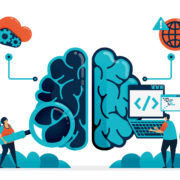









Comments