You may want to save the pictures in your Chromebook that you find exciting and use them in the future for use as wallpaper or to send to someone. The images you wish to save on your Chromebook no doubt catch your eyes. That is why you decide to keep them but wait. Do you know how to save pictures on a Chromebook? Are you familiar with the process of saving them for later use? If not, there is no need to worry about such a situation. It is very easy to save pictures by following a simple process. It may be challenging to save these pictures on your Chromebook, but you must follow the guidelines. First, let’s get precise information about a Chromebook, and then we will further discuss the process of saving pictures in the Chromebook.
What is a Chromebook?
Chromebooks are defined as new kinds of computers that are designed to help complete things easier and faster. Chromebooks run Chrome OS, the Operating system that consists of cloud storage, various layers of security, and the best of google built-in. A few Chromebooks may be used as a tablet or a laptop.
Chromebooks are considered a solid substitute for PCs. A Chromebook provides a different environment to its users. It is not difficult to save pictures on the Chromebook, similar to saving images on Mac or a PC, but there is a slight difference.
How to save pictures on a Chromebook?
Step 1:
Turn on the laptop and open Chrome from your desktop. Now search for the desired picture to be saved.
Step 2:
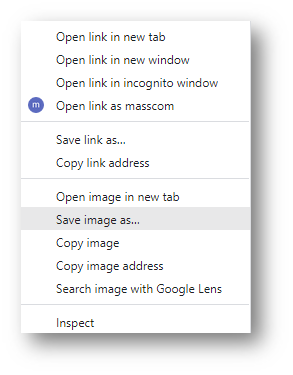
Once you have found your desired picture, right-click on it and choose the option of saving the image on the list menu. You can also use a touchpad to evoke the menu by clicking with two fingers. Please ensure you have opened the original picture, not the thumbnail, using Chrome. Second, a pivotal step on how to save pictures on a Chromebook.
Step 3:
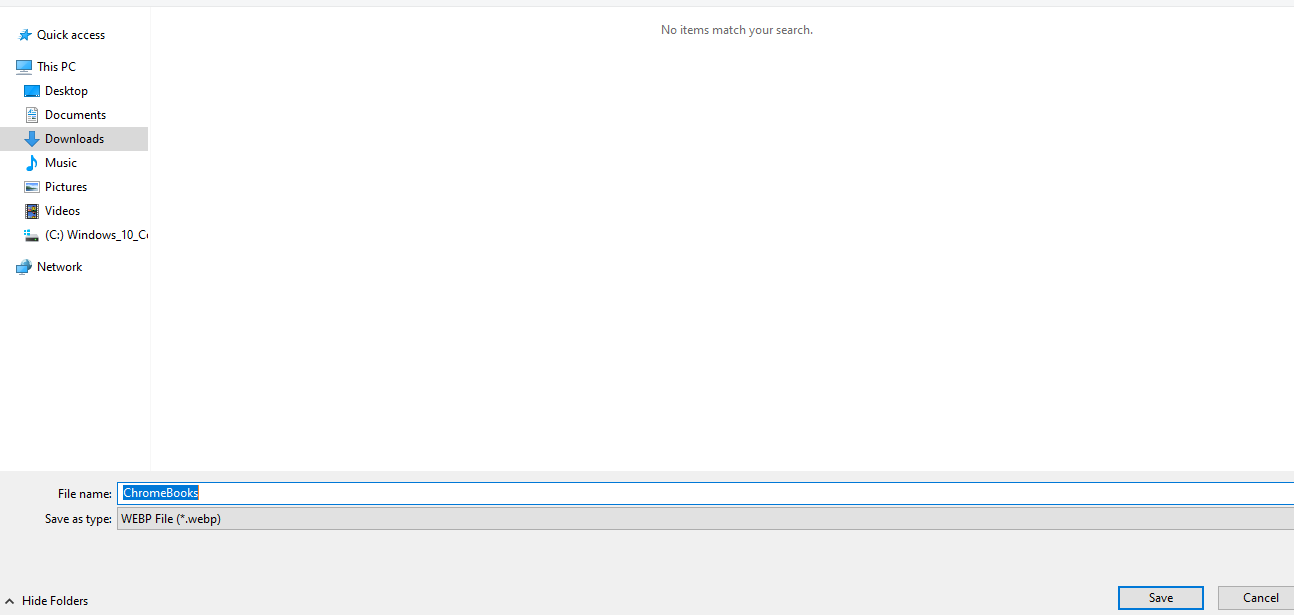
The save image will pop up. Change the file name if you want and change the image format. Then click the save button, and the image will be saved on Chrome instantly. An important step in the process of saving pictures on a Chromebook.
Pros and Cons of a Chromebook
| Pros | Cons |
| Chromebooks cost less. The Chrome OS is swift and very stable. Chromebooks’ batteries last longer. Viruses don’t affect Chromebooks as much. Many Chromebooks are small and light. | Very little local storageChromebooks must print using Google Cloud Printing. Offline, mostly useless cutting-edge gaming abilities not using Photoshop or video editing |
The Final Verdict
The concept behind the design of Chromebooks is that most activities are conducted online or using cloud storage. Additionally, it provides a wide range of online or cloud-based services, including Chrome, Google Drive, Google Photos, Google Play, and others. This could cause high searches for “how to save an image on a Chromebook.” You can save an image from a website, smartphone, and digital camera on a Chromebook by following the instructions above. You may copy the pictures and paste them directly into the desired files such as word, google docs, etc.
Conclusion
Chromebooks are simple to use and comprehend. They are wholly built on Chrome and Google and use all of Google’s resources. I enjoy using a Chromebook personally, and saving pictures on a Chromebook is quite easy. It’s practical as a lightweight tool that you can carry anywhere without spending a bunch on a laptop with features you’ll never use. Following the directions above, you can store the desired images on a Chromebook. It is also easy to copy and paste the photos if necessary.
FAQs
How do I save photographs from Chrome to a USB flash drive?
When you insert a USB flash drive into your Chromebook, the notice “Removable Device Detected” will appear. Open the Files app by clicking the App Launcher icon in the bottom left corner. Locate the images and select Copy. After that, open your USB drive in Chrome, and select the Paste option to store Chrome images.
How do I Right-Click on a Chromebook?
The tap-to-click capability is enabled on all Chromebooks, so touching one finger on the trackpad will function as a typical click. You only need to tap two fingers on the trackpad to use the right-click command (and, among other things, open contextual menus).
How can photographs be saved from an iPhone to a Chromebook?
You have two options for transferring images from an iPhone to a Chromebook: you can use online storage or USB direct sync. However, the repository for photos will be constrained unless you get a high-end model because most Chromebooks only offer 64GB to 128GB of storage. You must move the files to a PC or Mac instead.
Can I use a Chromebook to save and open WebP images?
Yes. The techniques mentioned in the blog can always be used to store WebP photos on a Chromebook. However, the app you wish to use the image in will determine if you need to open a WebP image. If you can’t use WebP photos, you can change the image format beforehand using a WebP to JPEG or PNG converter.






















Comments