Play Store is one of the most famous and used apps in the market that operates for Android Smartphones. It is also the fastest and safe method to install the applications. It is also easy to download any desired app on your mobile phone with the powerful security features of the Play Store.
However, Play Store is a great app to use, but sometimes you may face the issue that Play Store becomes unable to download the apps. Are you also unable to download the apps from the Play Store, or does the screen show a random error message? This is one of the most common problems among android users.
This could be happening due to various reasons. Every user knows how to install apps from the play store, but only a few of you know the best ways to fight against errors. The article lists all the reasons that prevent the Play Store from downloading the apps or how this problem can be resolved.
How To Locate The Problem?
If your Play Store does not install the apps and you see some error, you must first identify the problem. Ensure the problem is from your end and there is no big problem with Google. Check the status of the Play Store on a service. If any users have reported the problem with the Play Store, there may be chances that Google’s servers are going through some stability problem, and you need to wait until the problem gets fixed.
You need to restart the device if you detect the problem on your mobile or from your end. Restarting the device is one of the quick and working solutions that can resolve many issues. But if the situation gets repeated many times, you need to work on it. Let’s check out what problems are affecting the performance of the Play Store and how they can be resolved.
Check The Current Updates And Downloads
Sometimes the culprits of the download pending errors on the Play Store are the app updates. If you download multiple apps simultaneously, you may encounter the problem of downloading all the apps. In urgency, if you need you to need to get an Uber ride, try the following solution
How To Keep Track Of All The Updates?
- Open the Google Play Store
- On the top-right corner, tap on the profile picture
- Choose Manage apps & devices.
- Tap the Manage tab
- Here, you can see the applications that are being processed for any download or any update.
Press X next to the name of the apps to cancel the download and begin the process of downloading the new app you need urgently.
Check Your Internet Connection
Internet connectivity could be one problem that stops the Play Store from downloading any apps. It is important to check whether your internet is working properly or if you are connected to the internet. To ensure that the internet is working properly, search any site and check if it loads. Internet speed is also counted in this matter. If the site is not working, you seem to have an internet connection problem. So restart the router so it may work efficiently.
If you use mobile data, check if your cellular connection is turned on
- Go to the Settings app
- Click on Network & internet
- Select SIMs
- Turn Mobile data on
Also, click on Roaming if you are outside your country or don’t have network coverage.
Please Ensure If You Have Enabled Data Downloads Too
- Go to the Google Play Store
- On the top-right corner, tap on the profile picture
- Click Settings
- Open the Network Preferences section
- Go to App download preference
Turn on Over any network section
Check The Storage Space
Google Play Store cannot download the apps if your phone has no storage space. If you make enough space by deleting some files, you will be able to download the new app. To check the storage space of your mobile phone
- Go to Settings
- Hit Battery and Device Care
- Click on Storage
Update Your Play Store App
The Google Play Store app may encounter some bugs or errors over time or sometimes glitches. These issues can be fixed by updating the app. You may face difficulty downloading the new app on your mobile phone if you have not updated the Google Play Store app. To update the Google Play Store app
- Go to Settings
- Go to About
- Now Click on Update Play Store
Uninstall All The New Updates For Google Play Store
It is possible that if you updated the Play Store a few times ago and again it shows a recent update, uninstall it as it may be incompatible with your device. Do not install the apps in a new update and wait for Google to publish a patched update. To uninstall the update
- Go to Settings
- Then go to Apps
- Click on Google Play Store
On the top right corner of the screen, click on the three dots and select Uninstall Updates
Check Date And Time On Your Device
The Google Play Store may not work if the date and time of your device are incorrect. To fix the issue of date and time on your device
- Go to Setting
- Click General Management
- Click Date and Time
- Enable the Automatic Date and Time
Check the System’s Update
Checking upon the system’s update on the OS of your Android is important as it may be a reason that can prevent the Play Store from downloading the apps. Install the new update on your system if you cannot download the latest apps.
- Go to setting
- Click on Software Update
- Click for any New updates
Clear Play Store Cache and Data
If any of the mentioned steps don’t work, it’s time to do something different. Clear cache and Data from Google Play Store as it may help solve the problems you encounter while downloading the apps. To clear the cache storage from your mobile
- Go to settings
- Click on Apps
- Click on the Google Play Store that is under See all apps
- Click on Storage & cache.
- Tap Clear cache
- You may also select Clear Storage to make a clean start.
Tip: If you try to download a paid app, please ensure that the correct account information is entered in the payment gateway. Also, check your account balance to prevent further problems.
Conclusion
To conclude, Google Play Store shows its efficiency in downloading the apps but may encounter several errors that prevent this app from downloading the apps you desire. This article from TechyWired has listed down all the reasons that play a key role and become problematic when you try to download the apps from Google Play Store.
The errors might occur due to Google Play Stores updates and Google Play Store stored data, cache, connectivity, or system update issues. You have read all the possible reasons and solutions that will help you download the apps from Google Play Store.
I hope that these techniques will work as magic on your device. Do share the article with your friends and family if you like it.
Frequently Asked Questions
What are the Google Play Store errors?
Google Play Store often contains random numbers generated when someone tries to download apps from Google Play Store.
Can the issue of Google Play Store app downloads be resolved?
Yes, why not. The issue of Google Play Store app downloads is resolved. All the reasons and solutions are mentioned in the above mentioned article that will help you to prevent the problem of downloading apps from the Google Play Store.
How can I fix the Google Play Store download pending errors?
Read the instructions below that will help you to fix the Google Play Store download pending errors
– Check the device storage
– Restart the device
– Reset the internet connection
– Check updates and downloads
– Clear cache memory
– Check the system’s update


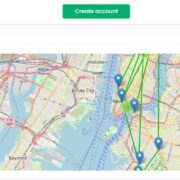



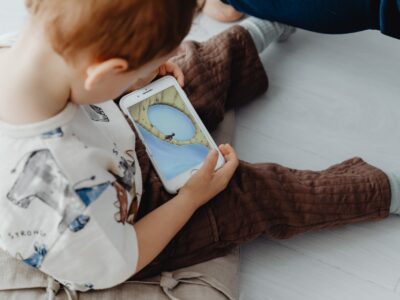
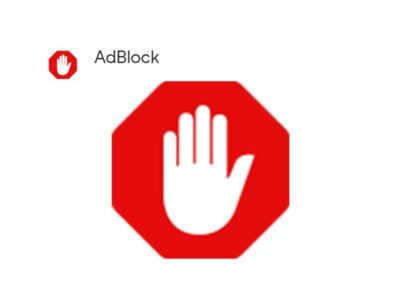













Comments