The user cannot utilize a locked keyboard. It can lock for a number of reasons, but you can usually unlock it and get your keyboard working again.
This article explains why a keyboard lock is used as well as four techniques to unlock it.
Today, we’ll go through four alternative ways of how to unlock keyboard on Dell laptop. You’re guaranteed to find at least one solution to unlock the keyboard on the Dell laptop, no matter what the issue is!
4 Ways on How to Unlock Keyboard on Dell Laptop
After going over the causes in the preceding part, let’s talk about how to unlock keyboard on Dell laptop. We have created an easy user guide to assist you solve your issue fast.
Here are the top 4 ways to unlock a Dell laptop’s keyboard:
- Restart your Laptop
- Update your keyboard driver
- Deactivate NUM Lock
- Replace your keyboard
1. Restart your Laptop
The first method of How to unlock keyboard on dell laptop by restarting your laptop can resolve a variety of issues, even though it may seem insignificant in comparison to a critical problem like this. Ok, let’s explain.
Restarting your Dell computer can be the solution to unlocking your keyboard, particularly if the issue was caused by a software mistake or if your laptop had just frozen.
2. Update your keyboard driver
Drivers are applications that you put on your Dell laptop to allow it to communicate with any connected external device.
You only need to update your Dell keyboard driver if you’ve determined that your keyboard driver is the actual cause of your keyboard’s malfunction.
How to update your Dell Laptop Keyboard Driver:
- Try looking for a Device Manager on your laptop.
- Keyboard can be double-clicked to reveal a drop-down menu.
- Right-click the first Driver option in the drop-down menu and choose “Update Driver”.
- Then choose “Search automatically for Drivers” from the menu. Allow your computer to install and update your keyboard driver once it has found one.
The last resort would be to simply remove and reinstall the Driver if updating it doesn’t work.
3. Deactivate NUM Lock
As mentioned above, it’s possible that you mistakenly pushed NUM Lock, thus locking the numerical keys on your keyboard, causing the keyboard to appear to be inoperable.
You might not be able to utilize the NUM lock key on the right side of your keyboard since it would be disabled.
Simply press the NUM LOCK key (found on the upper left side of your keyboard) while holding down the FN key to turn off NUM Lock.
4. Replace your keyboard
The likelihood that your Dell laptop keyboard is damaged and no longer functional increases if none of the aforementioned approaches succeed in unlocking it. If so, we advise that you get a new keyboard.
To determine the issue and whether a new keyboard is required, we advise having a professional examine your laptop keyboard. Yes. If all else fails, your only option is to hire a dependable Technician with knowledge of fixing Dell Computers to install a new keyboard for you.
However, replacing the keyboard can be pricey; in such cases, an external keyboard will work.

Why is my Dell Laptop keyboard locked?
Why does your Dell laptop keyboard not work is a common query among you? The fact is that if you only focus on the remedy and don’t understand why your Dell system keyboard is locked, you’ll never be able to stop it from happening.
The following issues are typically to blame for your Dell laptop keyboard being locked:
- Accidentally turning on Num-Lock
- Faulty keyboard
- Ineffective keyboard driver
Let’s examine each one in greater depth one at a time if that is the case. After that we’ll discuss the solutions of how to unlock keyboard on dell laptop.
Accidentally turning on Num-Lock
Typically, the Numeric pad on your Dell laptop keyboard houses the Num Lock button. The keyboard’s numeric pad is locked by pressing this button.
Therefore, if you’re having trouble unlocking the keyboard on your Dell laptop, it’s probable that you unintentionally locked the Numeric pad.
Faulty keyboard
After everything has been tried and your keyboard is still not working, it’s likely that the worst has occurred.
The worst case scenario indicates that you need to replace your laptop’s keyboard.
Ineffective keyboard driver
To enable communication with any connected external device, drivers must be installed on your Dell XPS, Inspiron, or Latitude laptop.
If your keyboard driver is out-of-date, your Dell laptop keyboard won’t work properly when you push the keys.

Final Thoughts
In conclusion, unlocking the keyboard is not particularly difficult, but it must be done swiftly to prevent serious problems like out-of-date software or water leaking on your keyboard.
The four techniques we covered in this post will enable you to know how to unlock keyboard on Dell laptop. Try changing the keyboard if none of the other options work, or have an expert check it out.
FAQs
Why is my Dell keyboard not typing?
You might not always be aware of the outdated drivers causing your keyboard to malfunction. You can always check for keyboard driver updates or install fresh software drivers.
If you download software from any bogus website, the keyboard will likewise act strangely. This trick will surely unlock keyboard on Dell laptop.
Is there a button that locks and unlock Keyboard on Dell Laptop?
The Dell laptop keyboard can sometimes be locked by different keys. For instance, you must enable the num lock before using the numeric keypad area.
On some keyboards, for instance, the F keys cannot be pressed without the Fn key. This simple process shall unlock keyboard on Dell Laptop.
How do I know if my Dell Laptop keyboard is locked?
The keys you want to use won’t operate correctly or won’t click back right away. Keys generally stop reacting to your clicks. You could tell your keyboard wasn’t functioning that way.
How Do I Turn My Keyboard Back On My Dell Laptop?
All you have to do to re-enable your Dell keyboard on your laptop is to go to device manager, right-click on your keyboard driver, and choose enable.
If your Dell keyboard is still not functional, you should right-click on the keyboard driver in the device management and then delete all of the keyboard drivers. Once the driver removal is complete, restart your Dell laptop so that it can be reinstalled when it has finished booting up.
How do I unlock my Dell keyboard function key?
In order to disable the F1 through F12 Function keys, most Dell laptops lack a separate Fn Lock key. Pressing Escape and Function simultaneously acts as a toggle switch to enable or disable the Function Lock.












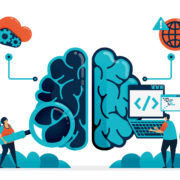








Comments